Automate regulatory reporting
Streamline STR reports generation.
When a financial or other institution detects suspicious or potentially illegal activity, they file a Suspicious Activity Report (SAR) with the local regulator.
Such a report includes detailed information about the detected activity, the parties involved, and all relevant supporting documentation.
While SARs are widely recognized as a primary form of reporting to Financial Intelligence Units, they are part of a larger framework of reports that financial institutions may need to submit based on the specifics of a transaction. These include:
- Suspicious Transaction Reports (STRs)
- Cash Transaction Reports (CTRs)
- Threshold Transaction Reports (TTRs)
- Unusual Transaction Reports (UTRs)
- International Funds Transfer Reports (IFTs)
- Cross-Border Reports
- Terrorism Financing Reports (TFRs)
As part of our Transaction Monitoring solution, we offer a functionality that allows you to automate the creation of the STR and CTR reports based on the existing cases.
Regulatory reporting is currently free of charge for all Sumsub clients. We offer STR reports for 50+ jurisdictions and a pilot version of the CTR report for testing purposes. Soon, the scope of the available reports will be extended to cover more aspects of SAR.
How report generation works
The reports can be generated manually or automatically as XML files with all the fields auto-populated based on the cases, combining one or several transactions.
The STR/CTR reports include specific details such as:
- The nature of the suspicious activity
- The date(s) of the transactions
- The individuals or entities involved
- Relevant account numbers
- A description of how the activity was detected
The scheme below explains the case processing flow:
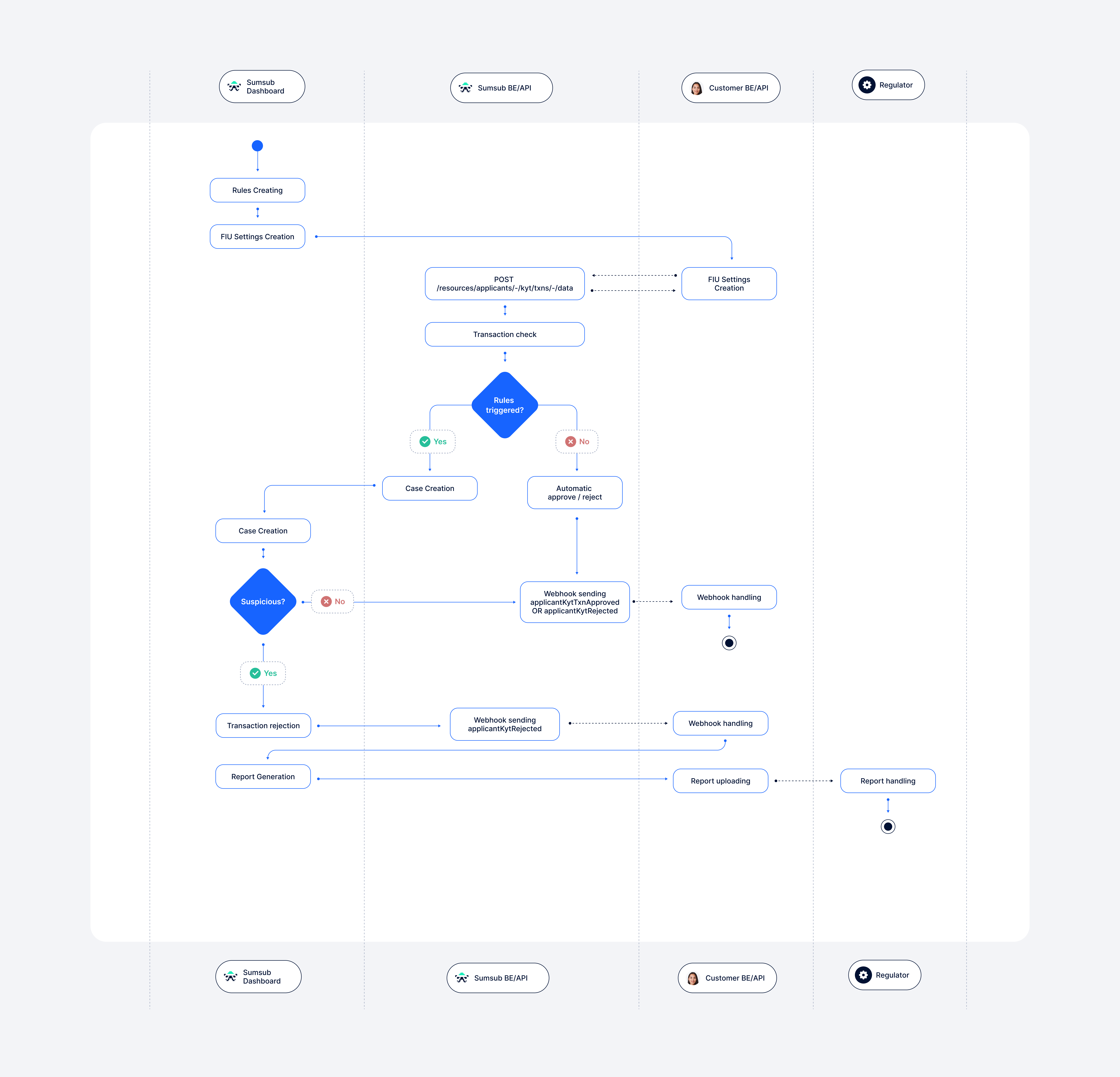
Available jurisdictions
Currently, you can generate reports for 50 countries worldwide:
Soon, the list will be expanded to include new locations and formats.
Available report types
Available report types depend on transaction counterparties and include the following:
- My client to My client
- My client to Third party
- Third party to My client
Generate reports using report template builder
Report builder allows you not only to generate reports for Finance Intelligence Units but also to save them as templates to avoid duplicate data input.
To generate a report template in Case Management 1.0, you should start from the Reports page. In Case Management 2.0 start from the FIU Report Templates page:
- Click Create Report Template and select the jurisdiction and report type.
- Select and fill in the fields to be included in the report by ticking boxes in the sidebar. Some of the fields are obligatory and cannot be excluded. These fields contain static info that will be validated before report generation. The fields that are not obligatory allow you to use any transaction GoAML schema field in your report. For example, you can combine the obligatory transaction data with more detailed involved parties and currency info.
- Click Validate fields to have obligatory fields validated.
- If validation is successful, click Finalize report template.
The table below contains a brief description of all available fields.
| Field | Obligatory | Description | Input |
|---|---|---|---|
| Rentity ID | Yes | A unique identifier assigned to the reporting entity. It helps the FIU track and manage reports from various entities. | Text |
| Rentity branch | No | The location of the branch of the reporting entity that is submitting the report. | Text |
| Submission code | Yes | The code that identifies the type of report being submitted. It lets the FIU categorize the submissions for processing. | Drop-down list |
| Report code | Yes | The code that categorizes the nature of the report, such as money laundering, terrorist financing, or other suspicious activities. | Drop-down list |
| Entity reference | No | A reference number or code assigned by the reporting entity for internal tracking purposes. | Number |
| FIU reference number | No | The reference number of the Financial Intelligence Unit that processes the report. | Number |
| Submission date | Yes | The date when the report was submitted to the FIU. | Automated generation |
| Currency code local | Yes | The code representing the currency of the reported transaction or activity. | Drop-down list |
| Reporting person | No | The individual who is responsible for submitting the report on behalf of the reporting entity. | Drop-down list |
| Location | No | The geographical location where the transaction or suspicious activity occurred. | Text |
| Reason | No | A brief explanation of why the transaction or activity was considered suspicious. | Text |
| Action | Yes | Actions taken by the reporting entity in response to the suspicious activity, such as freezing accounts, conducting internal investigations, or filing additional reports. | Text |
| Transactions | Yes | The specific transaction data to be added to the report, including amounts, dates, parties involved, and any relevant transaction identifiers. | Drop-down list |
| Activity | No | Activities related to the reported transaction(s), which may include patterns of behavior, previous transactions, or other contextual information that can assist in analysis. | Automated generation |
| Report indicators | No | Transaction or activity indicators that help in assessing the level of risk associated with the issue. | Drop-down list |
Note
You must collect most information only once per regulation, as it will be saved for further reports.
To use your saved templates:
- Navigate to your cases list.
- Select a case, and click Generate report at the upper right corner of the screen.
- Ensure the jurisdiction, the type of the report, and the submission date are correct, and click Generate report again.
- The report file will be automatically downloaded to your computer and saved both in the Generated Reports section of the selected case and in the FIU reports tab.
- Deliver reports to the regulator by uploading them via the regulatory portal in a few clicks—they are structured in accordance with the FIU’s requirements.
Note
You can indicate multiple jurisdictions if you operate with different report types.
You can also enable automated generation of the reports when setting up a blueprint for managing selected cases.
To do so, activate the Reporting toggle and select the STR Reports box.
Updated about 2 months ago