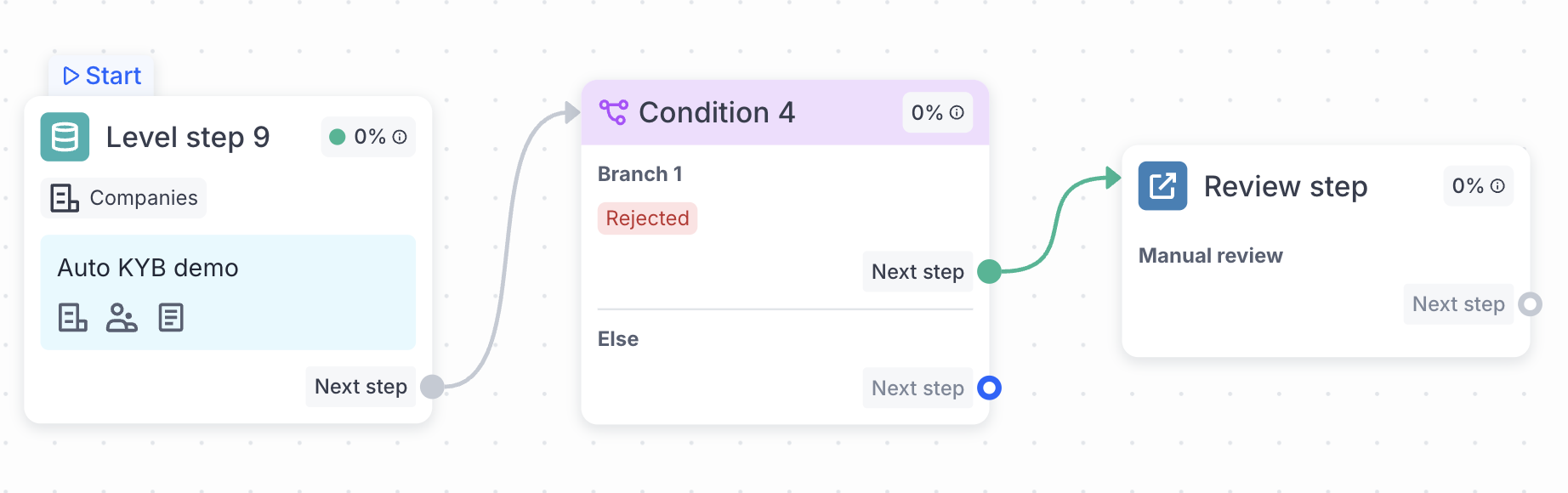Auto KYB 2.0
Make Auto KYB flows easier for your applicants.
With our Auto KYB 2.0, you can increase conversion rate with coverage of more than 200 countries and lower the number of required fields while getting the company data.
The verification includes Automated corporate registry check and Corporate AML check where both the applicant flow and the interface have been improved — the company name search is already available to implement in your business verification journey.
How Auto KYB 2.0 works
The Auto KYB 2.0 verification includes submitting the data, processing it by the system, and receiving the results:
- The applicant selects a country (and a state if required) and fills in the company name.
- The platform searches against aggregated corporate registries in the selected country and suggests a list of options. If nothing is found, the applicant enters the company data manually and runs the search again.
- When the company is found, the applicant picks it, enriches the company data if needed, and confirms the application.
- The application is being verified online and the result screen is shown in a couple of seconds.
Get started with Auto KYB 2.0
To get started with Auto KYB 2.0 verification:
- Set up the WebSDK integration.
- Add a business verification level and set the type of check in the KYB Type dropdown—Registry and AML Check or AML Check.
- Include the Company Data step (required), and specify the fields to be submitted, such as Company type, Registration number, Legal address, and so on.
- Add and configure the Company documents step (optional):
- Add Document groups to identify legal aspects of verification.
- For each group, select the Document types to be accepted.
- In Associated parties (optional), configure the set of attributes you need to verify and set up verification levels for Individuals and Companies. If available, ownership data is pulled from the Company Check in the Company Data step and used to pre-fill the Associated parties information.
- Run verification and handle the results.
Handle Auto KYB verification results
To check the verification results:
- Go to the Companies page and open the applicant profile.
- Go to the Company check section.
Note
If no information is found on the company, the profile will be declined with the Not found in external database tag.
You can set up delegation rules for such cases in Workflow Builder. For example, the following logic delegates rejected applicants for manual review with the Requires actions status, which can be handled via Case management.
Report details
The report may contain the following information:
Data provided by applicant
The following is a list with details provided by the applicant:
- Company name
- Registration number
- Company Type
- Country
- Incorporated on
- Legal address
- Tax ID and other fields (Location of registration, Postal address, Applicant position, and so on)
Data extracted from corporate registry
|
Type of results |
Provided information for Advanced corporate registry pack |
Provided information for Global + Ownership insights |
|---|---|---|
|
Company check |
|
|
|
Company officers |
- |
|
|
Persons with significant control |
- |
|
Additionally, there will be a Company structure informational block designed in accordance with the data found on the company.
Updated 8 months ago