Advanced IP check
Use digital footprint as an extra protection level.
The Advanced IP check lets you extract the IP address of the device your applicant uses for verification and run it through our databases to ensure it is genuine and secure.
With the Advanced IP check, you can:
- Ensure that cybercriminals do not intercept your applicant traffic.
- Reveal the applicant's location.
- Find out if your applicant uses a VPN to connect to the internet.
Note
The Advanced IP check is available at an additional cost. Contact us to learn more.
How advanced IP check works
An IP address—short for Internet Protocol address—is a unique numerical label assigned to each device connected to a computer network that uses the Internet Protocol for communication. It serves as an identifier for the source and destination of internet traffic.
Your applicants' consent for personal data processing allows Sumsub to use built-in analytical tools to collect their IP addresses.
According to the internal logic, the system checks the data and returns a list of IP check parameters that represent the results of the check.
IP address check automation
In the Dashboard, you can create a client list with a set of values to manage matching applicants or transactions. When you create an IP Ranges list, you can set up conditions for automatic IP address checks.
The conditions of this check depend on the type of your list:
- Blocklist — IP addresses from that list will be automatically assigned with a High risk label.
- Whitelist — IP addresses from that list will be automatically assigned with a Low risk label.
- Custom — the system will not perform any automatic actions.
Advanced IP check list
The following table explains the available advanced IP checks.
|
Check parameter |
Description |
|---|---|
|
IP |
The IP address of the device used by the applicant. |
|
Risk level |
Labels the detected IP address as safe (GREEN), suspicious (YELLOW), or risky (RED). |
|
Abuse velocity |
Indicates frequent abusive behavior over the past 24-48 hours. Values can be High, Medium, Low, or an empty value. |
|
Connection type |
Indicates whether the connection is residential or business. |
|
Location |
The country and the city where the applicant is located. |
|
Timezone |
Timezone in which the applicant is located. |
|
Internet provider |
The company name of the applicant's internet provider. |
|
Organization |
The legal name of the applicant's internet provider. |
|
Proxy |
Indicates whether a proxy server is used and labels it as safe (GREEN), suspicious (YELLOW) risky (RED). |
|
VPN |
Indicates whether the VPN is used and labels it as safe (GREEN), suspicious (YELLOW), or risky (RED). |
|
TOR |
Indicates whether the detected IP address is tunnelled through other devices and labels the connection as safe (GREEN), suspicious (YELLOW), or risky (RED). |
Advanced IP check risk labels
The following risk labels are assigned to applicant profiles during the Advanced IP check and indicate certain characteristics of an applicant.
| Label | API name | Description |
|---|---|---|
VPN usage |
vpnUsage |
Detects whether VPN connection is used. |
TOR usage |
torUsage |
Detects whether TOR connection is used. |
High risk IP |
highRiskIp |
Indicates high risk IP addresses. |
Devices from distant IP locations were used |
distantIpLocations |
Login from different and distant IP addresses for a short period of time. |
Mismatch between ID document country and IP country |
idDocCountryVsIpCountryMismatch |
ID document country mismatches the country IP address. |
Mismatch between applicant address and IP country |
addressCountryVsIpCountryMismatch |
The physical address does not meet the IP address. |
Country of photo creation is different from IP and ID document countries |
exifCountryVsIdDocCountryOrIpCountryMismatch |
Country of photo creation is different from IP and ID document countries. |
Failure to continue on another device |
failedSessionContinuation |
The session was interrupted. |
Multiple devices were used |
multipleDevices |
Informs whether the applicant uses multiple devices (>1 device). |
Multiple mobile devices were used |
multipleMobileDevices |
Informs whether the applicant uses multiple mobile devices (>1 mobile platform). |
Lengthy onboarding session |
lengthySession |
The session lasts too long (>=10 minutes). |
Get started with advanced IP check
You can perform advanced IP check during both KYC and Transaction Monitoring. The setup depends on the selected flow.
Advanced IP check during KYC
To start using the advanced IP check during KYC, complete the following steps.
Step 1: Enable the setting
- In the Dashboard, navigate to the Verification levels in the Integrations section.
- Select the level of interest.
- On the Configurations tab of the verification level settings, open the Fraud prevention section, and enable the IP insights checkbox.
Step 2: Verify applicants
Verify your applicants using the WebSDK or MobileSDK.
Note
To perform advanced IP check during pre-KYC (e.g, on user sign up or login), create applicant via this API method and include the
creationTrackingDataobject with the IP address.
Advanced IP check during Transaction Monitoring
To start using the advanced IP check during the Transaction Monitoring, use one of the following methods:
- Send IP address via this API method when submitting a transaction for an existing applicant.
- Send IP address via this API method when submitting a transaction for a non-existing applicant.
Review advanced IP check results
To view the Advanced IP check results:
- In the Dashboard, go to the Applicants page and open the profile that you need.
- Scroll down to the IP check section and review the results.
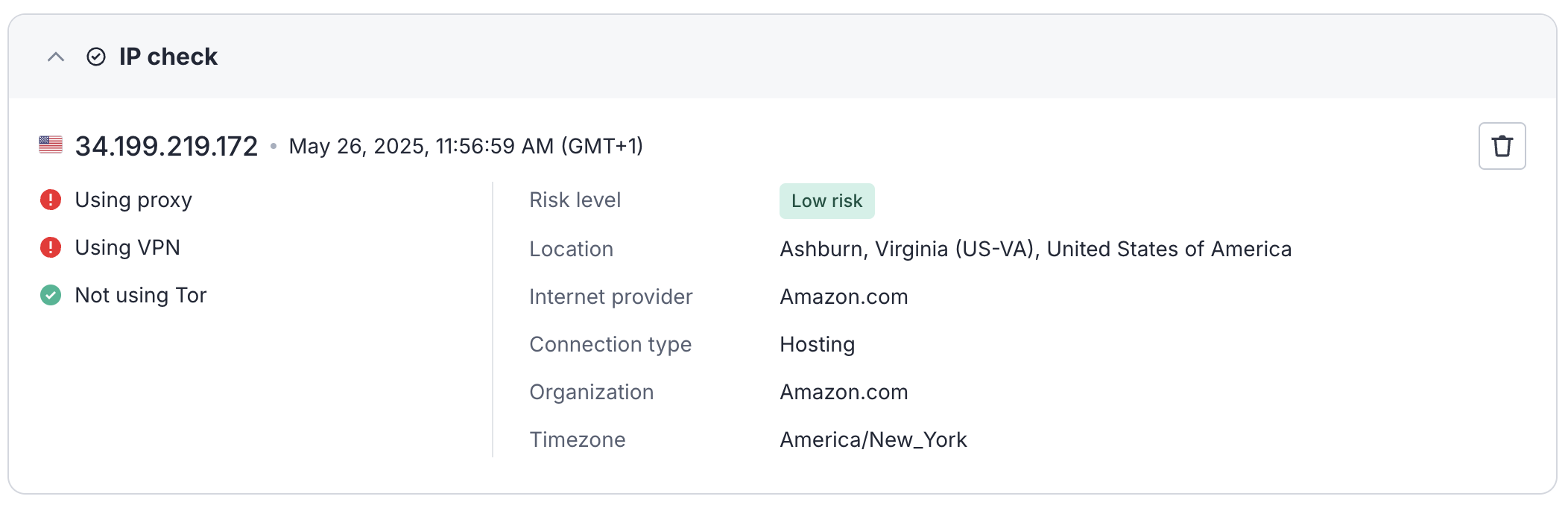
Alternatively, you can use this API method to get the results, as the following example demonstrates.
Request
curl -X GET \
'https://api.sumsub.com/resources/checks/latest?applicantId=6735ad170942f455a3711bf3&type=IP_CHECK'
Response
{
"checks": [
{
"answer": "GREEN",
"checkType": "IP_CHECK",
"createdAt": "2025-05-28 15:42:24",
"id": "142965bb-6775-4d85-a6ed-39aa94f7726a",
"ipCheckInfo": {
"ip": "33.199.219.172",
"ipInfo": {
"ip": "33.199.219.172",
"countryCode2": "US",
"countryCode3": "USA",
"city": "Ashburn",
"state": "Virginia",
"stateCode": "US-VA",
"lat": 39.04,
"lon": -77.49,
"asn": 14618,
"asnOrg": "Amazon.com",
"org": "Amazon.com",
"riskyAsn": false,
"riskScore": 75.0,
"timezone": "America/New_York",
"connectionType": "hosting",
"proxy": true,
"vpn": true
},
"internetServiceProvider": "Amazon.com",
"connectionType": "hosting",
"organization": "Amazon.com",
"proxy": "RED",
"vpn": "RED",
"tor": "GREEN",
"riskLevel": "GREEN",
"riskScore": 75.0
}
}
]
}
Updated 4 months ago