Manage applicants based on Questionnaire risk score
Easily determine the risk score of your applicants using Questionnaires.
Risk score is a matter of assessment that you can use to manage applicants—assign them to different checks, require providing additional information, or set tags, depending on the value received during the score calculation.
How risk scoring works in Questionnaire
Within the questionnaire, you can set up a particular score to select different options. When an applicant completes the questionnaire, their points will be summed up by the system based on the answers they select.
Why you need to assign risk score to applicants
Assigning scores is an essential functionality for managing applicant profiles within a wide range of cases. For example, you may need to assign the risk labels to your applicants depending on the score sum and request additional verification in case the results determine a high-risk profile.
Calculate applicant risk score and manage applicants
To calculate the applicant risk score and manage applicants based on the received values, you will need to create and set up a questionnaire and then adjust your verification flow via Workflow Builder.
Step 1. Create a level including a questionnaire
Add a verification level and include a questionnaire in it. For example, you can combine steps for identity verification, such as Applicant data, Selfie, and Identity document, and add the Questionnaire step to them. Alternatively, you can create a level including only the Applicant data and Questionnaire steps.
Step 2. Set up sections and risk scoring
Within this step, you will need to adjust the created questionnaire and establish the risk scoring calculation:
- Configure a questionnaire — add sections, questions, and question types. Scoring is available only within the Multiple choice, Checkboxes, Country, and Dropdown question types.
- Adjust your answer options, giving them Title, Value, and Risk score.
Note
Use the Enable country risk scoring toggle to assign risk scores for the Country (Multiple countries) question type.
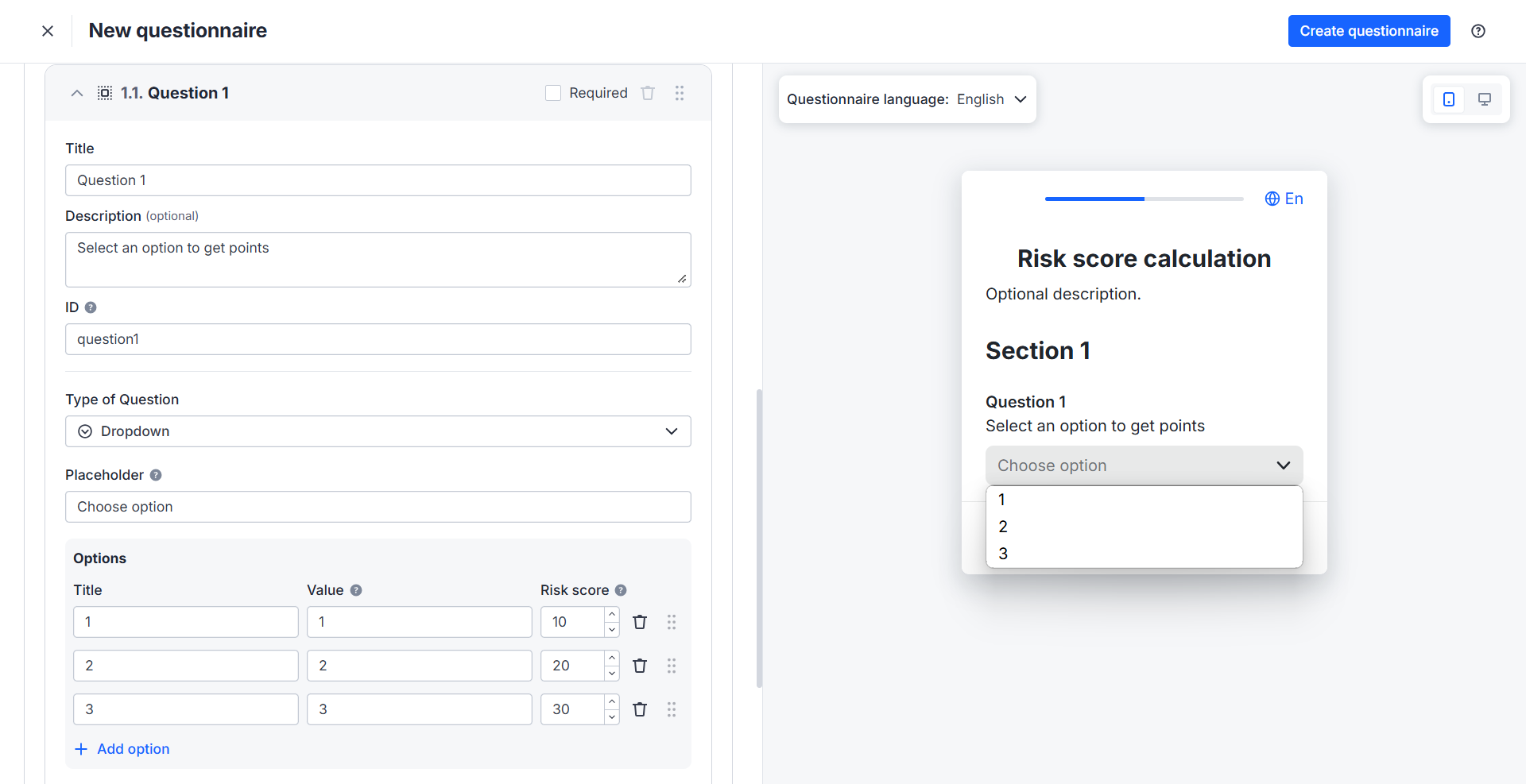
Step 3. Configure flow in Workflow Builder
When the risk score calculation is set, you can build a verification flow and manage applicants using their overall score.
For instance, you build a flow where the applicants submit their identity document and answer a questionnaire. To protect your business, you may need to calculate the risk score and request passing additional verification if an applicant gets more than 30 points during verification. Also, you can assign a tag to such applicants, calling them High-risk:
- Go to Applicant Workflows, add a level step to the canvas and attach the created verification level by selecting it from the list.
- Click on the created level node and select the next step—Condition.
- Set up the condition branch:
- Select the If statement.
- Determine the field—enter the name of your questionnaire and identify using of the score in the following format:
questionnaires.questionnaireName.score. - Choose the greater than operator and enter the value.
- Determine the next after the branch—Action.
- Within the Action node, select the Tags type and set the High-risk tag.
- Place the next step after the Action node—add a verification level created for the high-risk applicants.
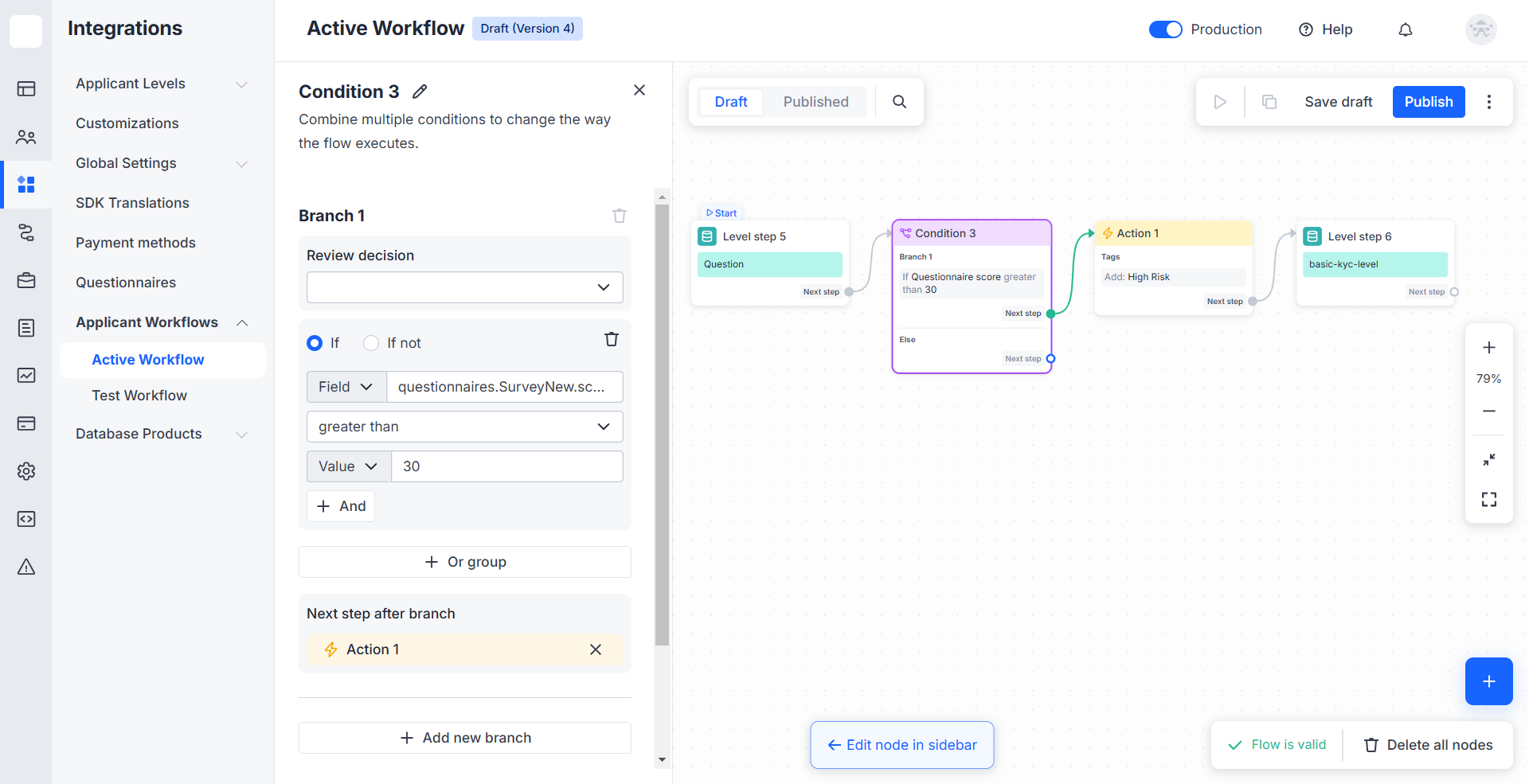
Step 4. Test the flow and go live
Once the flow is created and configured, you can save the draft, perform test verification, and publish the flow to run the checks:
- Save the draft and experiment with your flow: create copies and conduct tests.
- Publish the flow to go live once the flow configuration is tested.
Step 5. Receive verification results
Get the verification results via webhooks or find them in applicant profiles.
Updated 6 months ago