Video identification
Streamline customer onboarding and enhance security with seamless video identification solutions.
Video identification helps you confirm the identity of your applicants in a live video interview with an identification operator that will conduct all the necessary verification steps, including onboarding applicants and verifying submitted documents for authenticity.
With Video identification, you get all-in-one:
- Risk-based approach
- Due diligence guidelines
- Considerate interview scripts
- Skilled operators
- Automated reporting
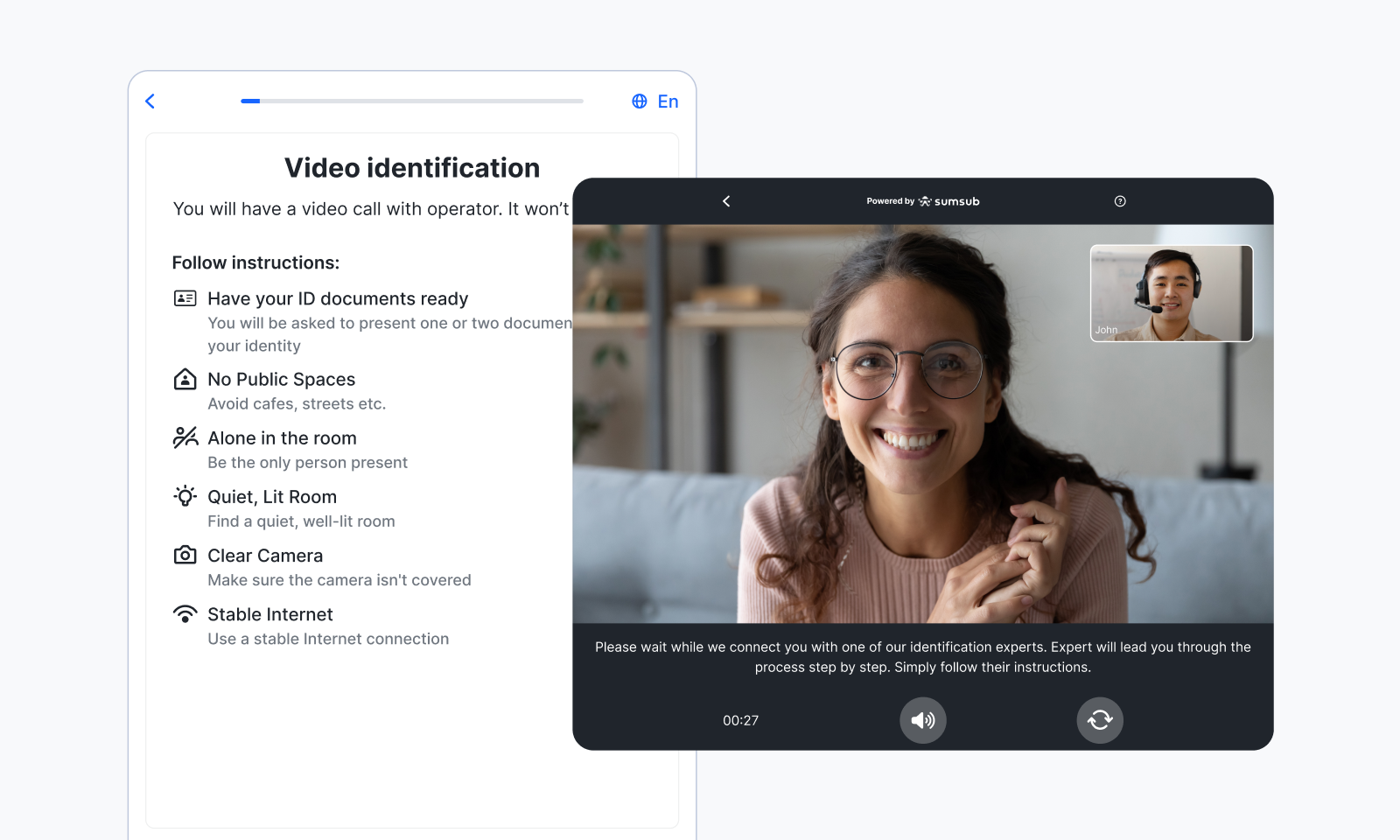
How Video identification works
Video identification consists of verification steps that may differ depending on your verification level configuration, but usually include a questionnaire, ID verification checks, and selfies.
The video identification procedure can be divided into the following stages:
Data Collection
Performing data collection and managing verification are the operators' responsibilities, including checking whether the provided documents are complete and readable.
Data collection consists of the following steps:
- Starting a call. An applicant and operator join the call, and both see the steps of the identification process.
- Getting ready for verification. The operator ensures that the applicant is a live person and receives consent from the applicant for verification and data processing.
- Conducting verification. The operator asks questions, requests documents, and takes snapshots while documents are provided. Sometimes, documents can be uploaded by the applicant.
- Saving the results. The operator ensures the document image meets the requirements and saves the data.
- Taking a selfie. The operator asks the applicant to get prepared and take a selfie.
- Performing additional checks. For example, the operator asks the applicant to pass TAN verification.
- Completing the call. The operator finalizes the call and submits the data for validation.
Data Validation
Data validation is performed by the operator who checks the submitted data and assigns the final status to the application.
Requirements
To get verified with video identification, applicants must have the following:
- An identity document, such as a passport, driving license, ID card, or residence permit, depending on the client requirements.
- Stable internet connection.
- Computer with Windows 7, 8, 10 or OS X 10, or a mobile device with a web browser.
- Working webcam and microphone.
- Google Chrome (version 51 or later) or Mozilla Firefox (version 47 or later) web browser.
Unsuccessful video identification
The following scenarios are examples of unsuccessful video verification:
- Applicant has intentionally submitted data that does not correspond to the data in their identity document or does not coincide with the data obtained via other procedures.
- Video call session expires or is interrupted (the session expires when the applicant has not completed any activities in the Sumsub system in 15 minutes).
- Applicant refuses to comply with the expert instructions.
- Applicant employs the assistance of another person without the expert permission.
- Suspicion of money laundering or terrorist financing arises.
If any of the scenarios above occur during the verification process, Sumsub will reject the application.
TAN verification
Transaction Authentication Number (TAN) is a one-time code that provides an additional layer of security. TAN Verification is only required for Germany-based companies. For such cases, the video identification procedure can only be considered complete, once the applicant successfully passes TAN verification.
TAN verification consists of the following steps:
- Applicant provides their phone number.
- The operator asks the applicant to enter the received confirmation code.
- The applicant enters the code.
- The system checks the entered code, and the results appear on the screen.
Get started with Video identification
Use video identification to confirm your applicants’ identity and ensure security and compliance with the regulators' demands:
- Configure the WebSDK and/or MobileSDK integration to perform video identification checks in a user-friendly environment that will handle all the stages, from uploading the data to processing it and coming up with the results.
- Create a verification level and select the Enable video identification for all steps toggle. Contact your Customer Success Manager or Sumsub Support Team if you need any assistance or if the toggle is not available in your subscription.
- Review verification results.
Review Video identification results
To review the verification results:
- In the Dashboard, open the Applicants page and select the applicant who passed video identification.
- In the profile, scroll down to the Video Ident Control Panel section and review the results.
Alternatively, use the following API methods:
Updated 5 months ago