Manage sharing partners
Manage who you share verification data with using Sumsub services.
To share verification data using services like Copy Applicant, Reusable KYC, or Sumsub ID Connect, first add the Sumsub clients you want to share with to your Partners list.
Once you have agreed to use a relevant service, you will have access to the Partners section found in the Reusable Identity section in the Dashboard. On this page you can view, add, or remove donors and recipients.
Add donor
Donor is a company that will share their verification data with you. To add a new one, do the following:
- In the Dashboard, go to the Reusable identity section and open Partners page.
- On the Donor tab, click Add donor. We will automatically generate a partner token.
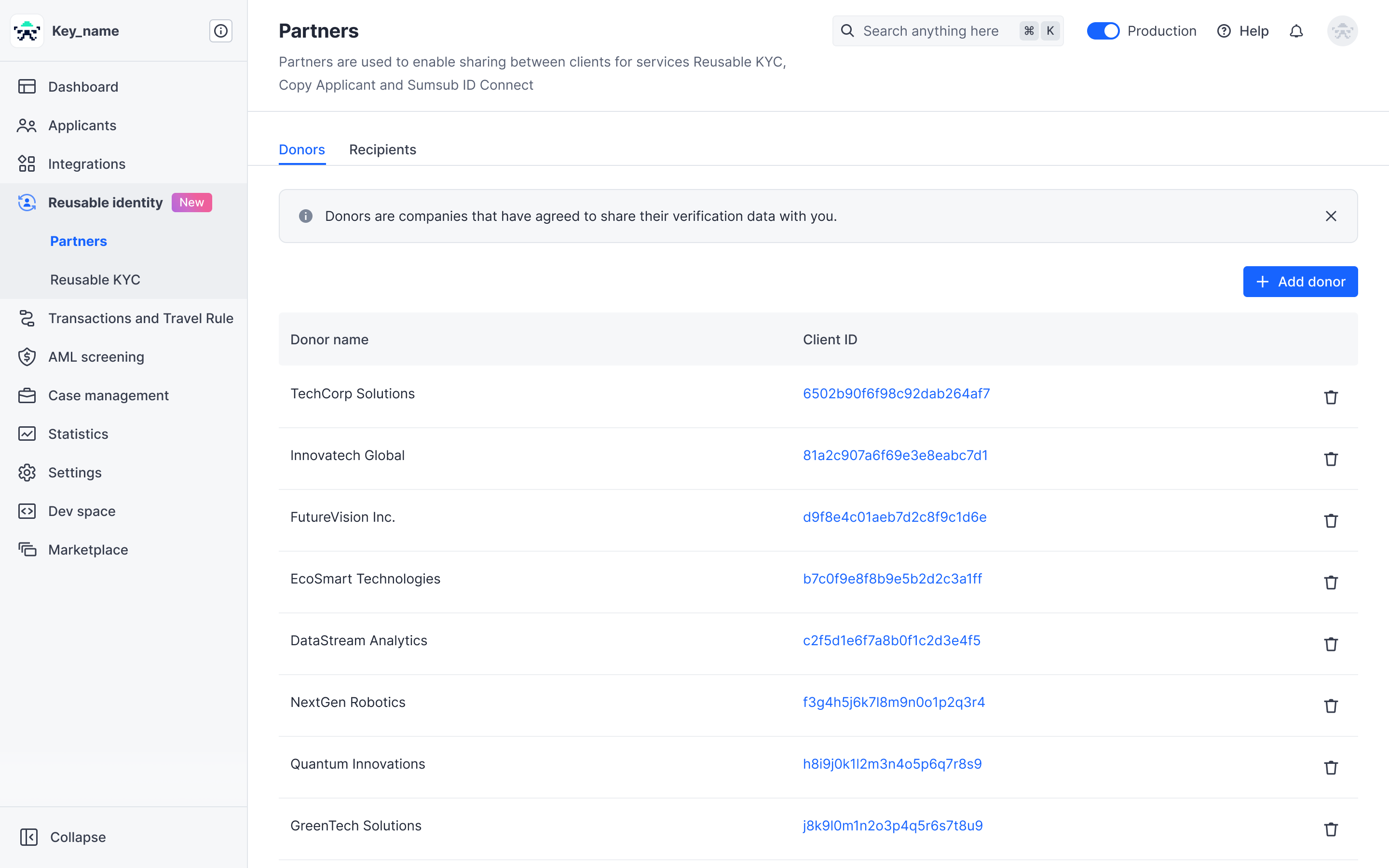
- Copy the partner token and send it to the donor company. They can import it to add you as their recipient directly in their Dashboard.
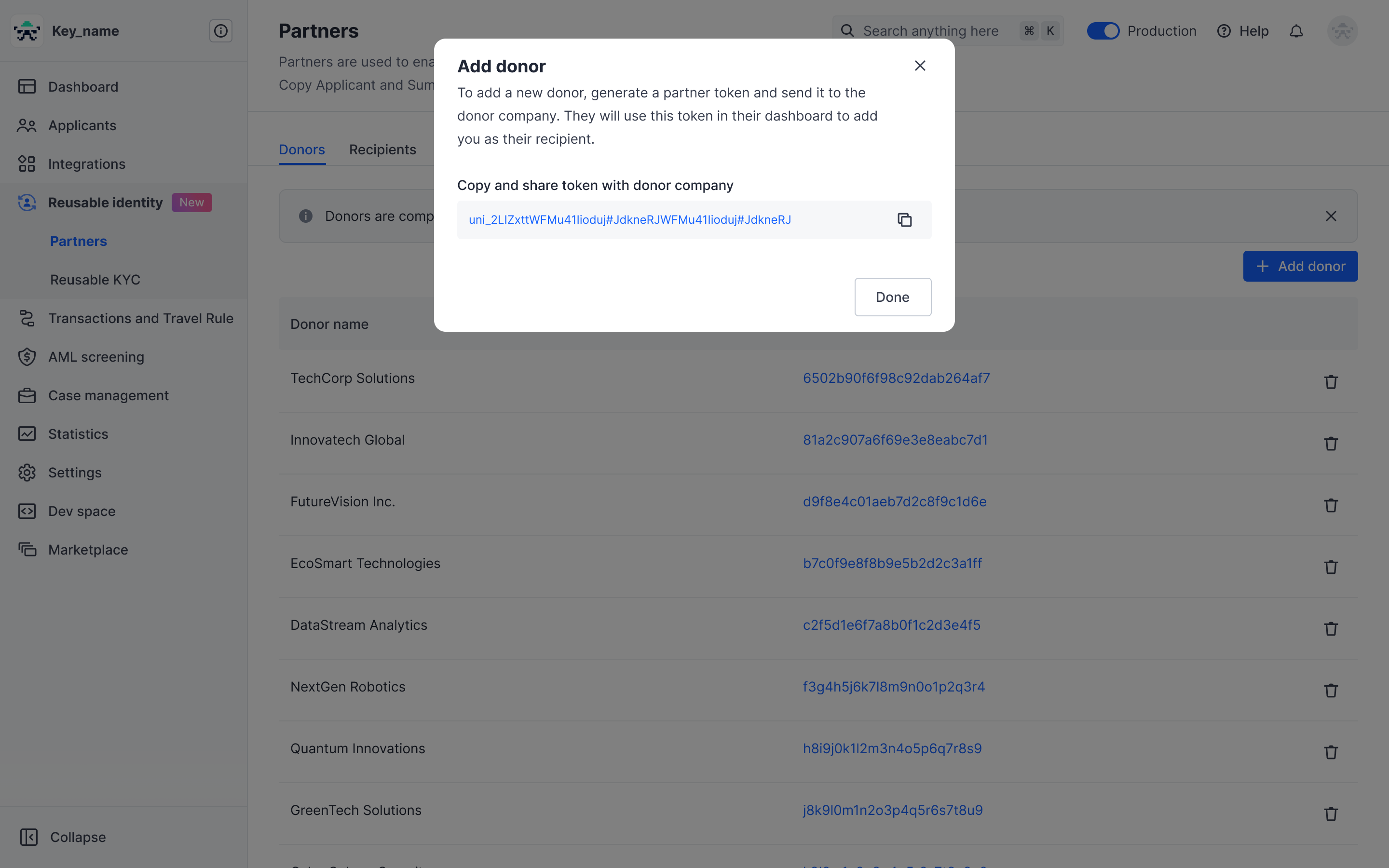
Once the donor completes the setup, they will appear on your donor list.
Note
Partner tokens expire 30 days after creation, but can be used by multiple donors.
Add recipient
Recipient is a company that you will share your verification data with. To add a new one, do the following:
- Get a partner token from the company you want to add as a recipient.
- In the Dashboard, go to the Reusable identity section and open Partners page.
- On the Recipients tab, click Add recipient.
- Enter the partner token provided by the recipient company.
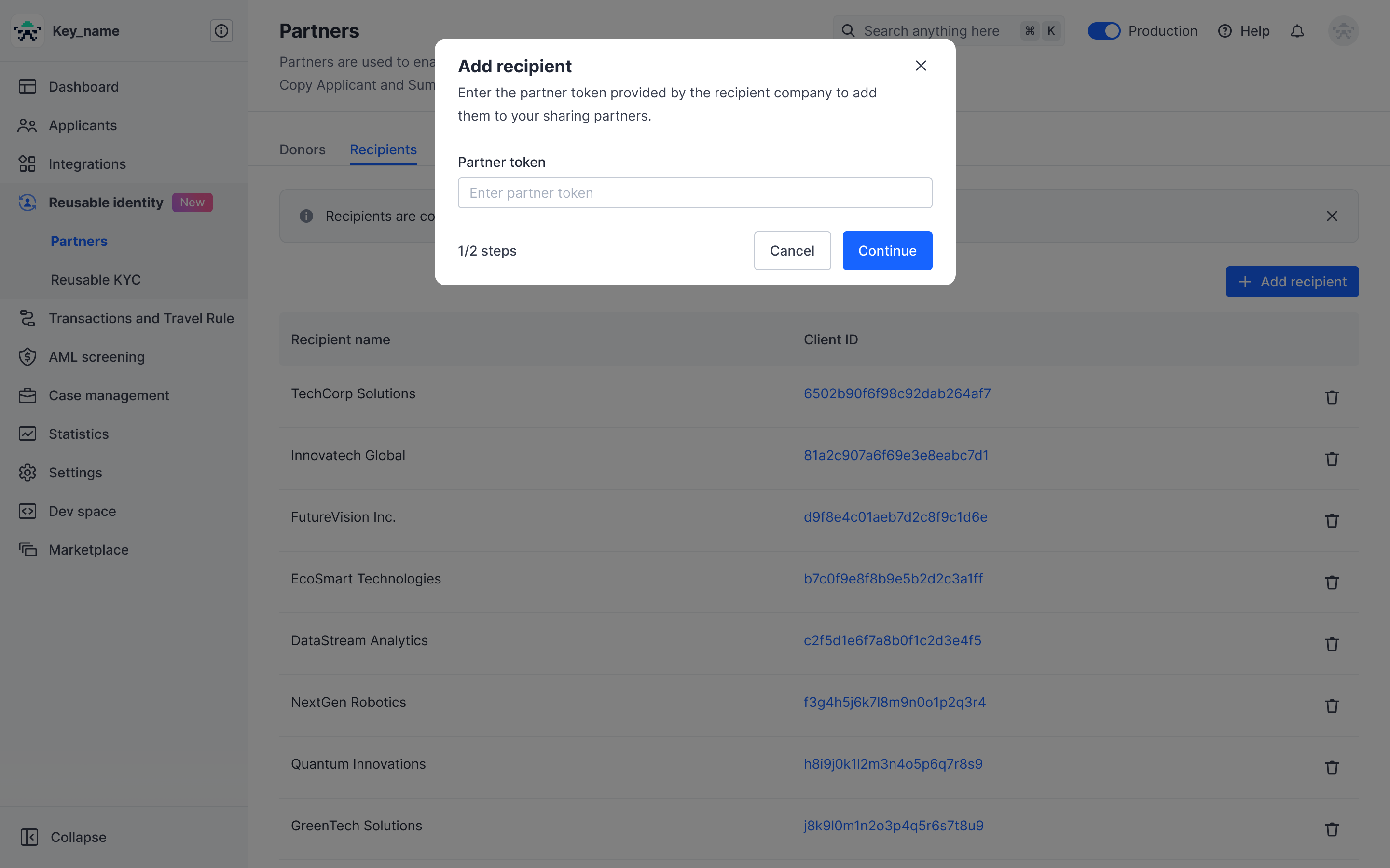
- Confirm you want to add the specified company as a recipient.
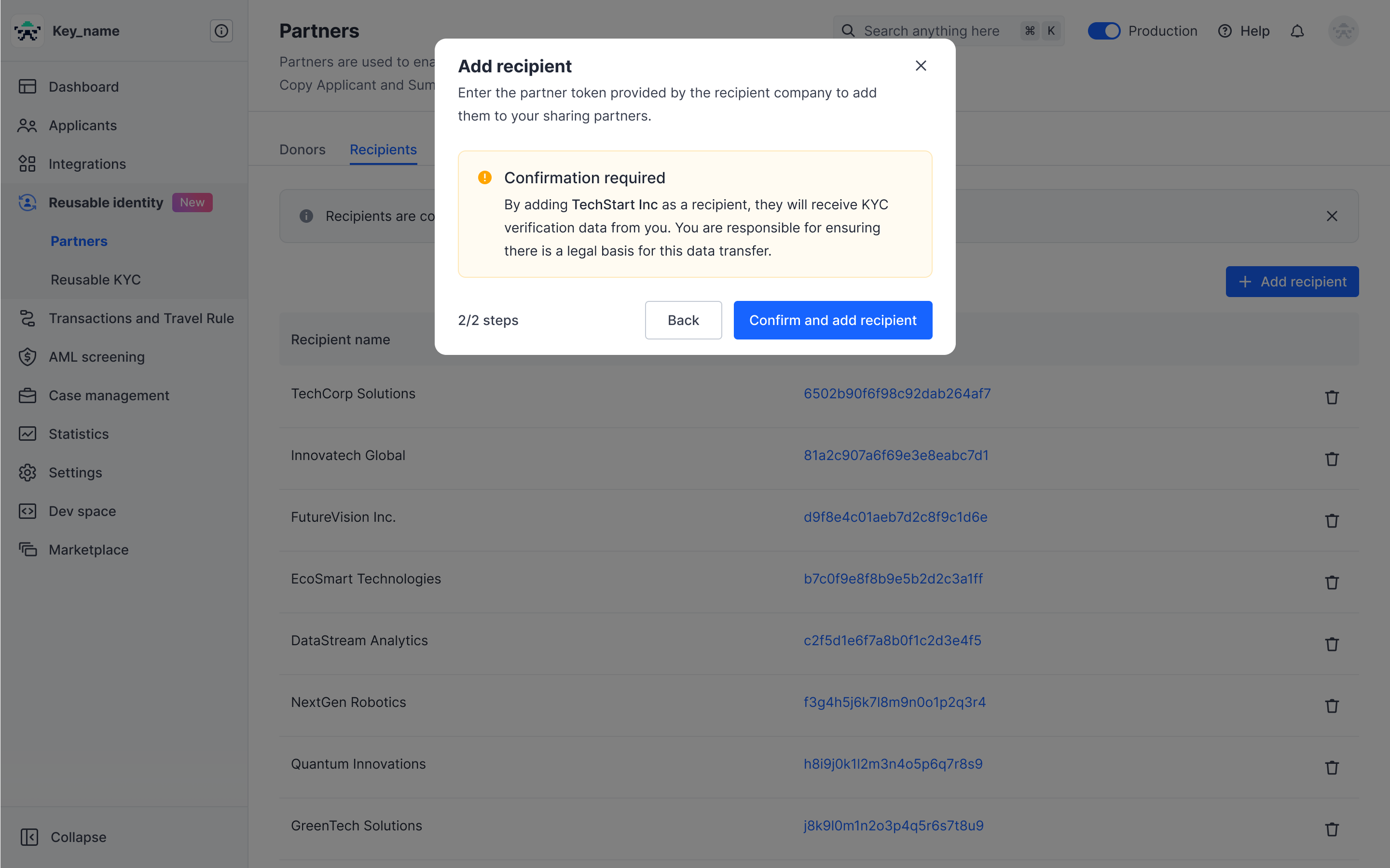
Remove partner
You can remove a sharing partner from your Partner list from both the Donor and Recipient tabs.
- In the Dashboard, navigate to the Partners page in the Reusable identity section.
- Open the relevant tab.
- Select a partner and click on the bin next to the partner’s name.
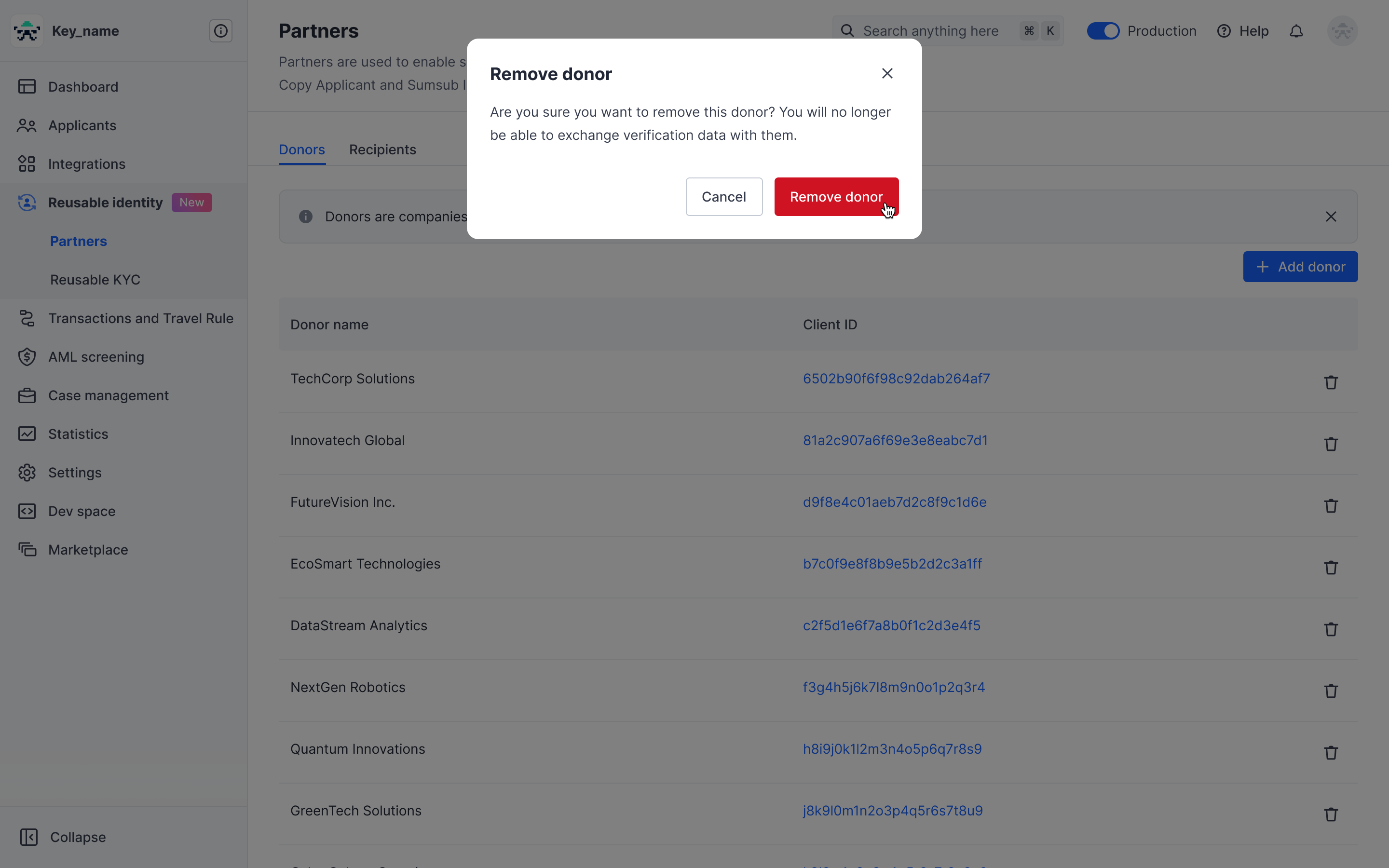
Updated 5 months ago