Sumsub ID
Boost your verification conversion with Sumsub ID.
Sumsub ID enables users going through verification flows to store, acсess, and quickly share their document data wherever they verify through Sumsub. This means a more efficient verification experience for your applicants, and higher conversion rates for you.
Benefits of Sumsub ID
Sumsub verifies more than a million users per day for our clients, leading to a rapidly expanding pool of Sumsub ID accounts. Tap into this pool of accounts with already stored document data to increase the conversion rate of your verification flow:
- Higher converting verifications. Users can share previously stored documents with one-click, ensuring a streamlined process.
- Compliance. To ensure compliance, we still perform the regular checks from your verification flow. Using Sumsub ID drastically simplifies and speeds up the process of uploading valid documents.
- Data privacy. Sumsub ID is designed with data privacy in mind, including GDPR compliance. The end-user retains complete control over when and how their document data is shared.
Security and data privacy
Sumsub ID protects applicants’ sensitive information, ensuring that their document data is safe from unauthorized access. To access their Sumsub ID accounts or share data, they will always need to verify their email address and pass a Liveness check.
Applicants will only be prompted to provide document data that is needed for a specific verification process, and they will always be asked to give explicit permission before any data is shared.
Note
As document data will be stored directly within Sumsub ID, Sumsub acts here as a Data Controller, as described in data privacy law. To learn more about Sumsub’s data handling and protection policies, refer to this article.
How Sumsub ID works
As applicants are going through a Sumsub ID enabled flow, they are given the options to store or reuse their document data. Sumsub ID securely stores only document images and related metadata, excluding verification results or specific check outcomes.
For their first verification with Sumsub ID, applicants upload their documents manually. If all the checks are successful and the verification passes, the applicants' files are transferred to their Sumsub ID account for later use.
Once the document data is stored, applicants can easily share those stored documents in any verification flow with Sumsub ID enabled.
Note
Sumsub ID can be integrated into your operations in two ways: during client verification, as described in this article, and via Sumsub ID Connect flow. For more information, see this article.
Documents reuse
To reuse stored documents, applicants must complete the following steps:
- Start the verification process and select Speed up your verification with Sumsub ID.
- Enter and confirm their email address.
- Select the documents to share from the previously stored ones. To share the selected documents, applicants will have to pass a Liveness check for security purposes.
- Documents shared will be automatically submitted for relevant checks; no uploads are required. The applicant then continues through any further required checks to ensure compliance.
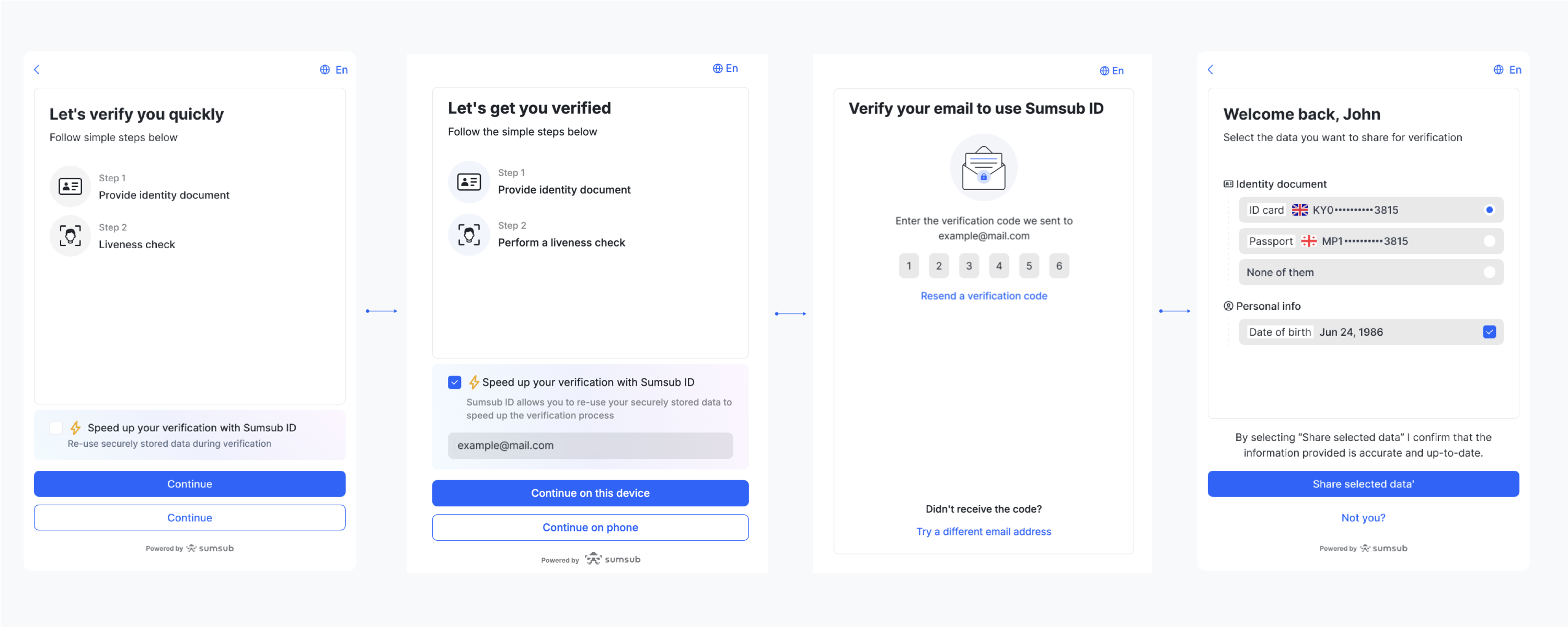
How to create Sumsub ID account
To create a new Sumsub ID account and first store documents, applicants will be required to manually upload documents during the verification process and agree to create an account at the provided email address.
There are two possible Sumsub ID account creation experiences, dynamically decided by Sumsub based on a client integration. The default and preferred option includes the following steps:
- Start the verification process and select Speed up your verification with Sumsub ID.
- Enter email address.
- Complete verification as normal, then click Save my data.
- Click Create my account.
- Verify email address.
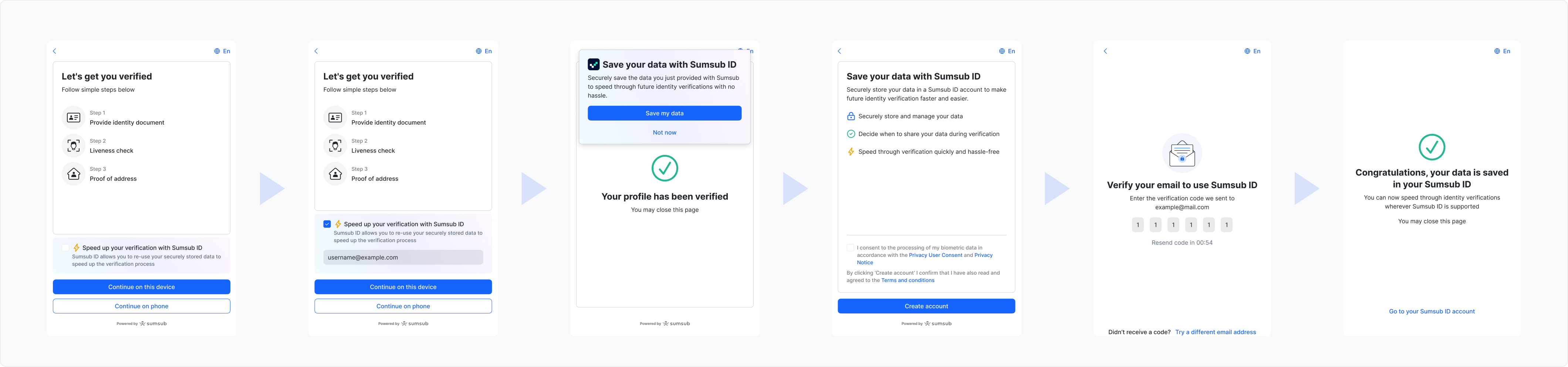
Once this is done, all documents from the verification steps will be stored in the Sumsub ID account created at the provided email address.
In some cases, clients decide to close the SDK before the final screen of a verification flow, meaning the applicant cannot see the account creation option. In such cases, the process of creating a Sumsub ID account includes the following steps:
- Start the verification process and select Speed up your verification with Sumsub ID.
- Click Create my account.
- Enter and verify email address.
- Once the applicant passes verification, documents uploaded in subsequent steps will be automatically stored in the Sumsub ID account.
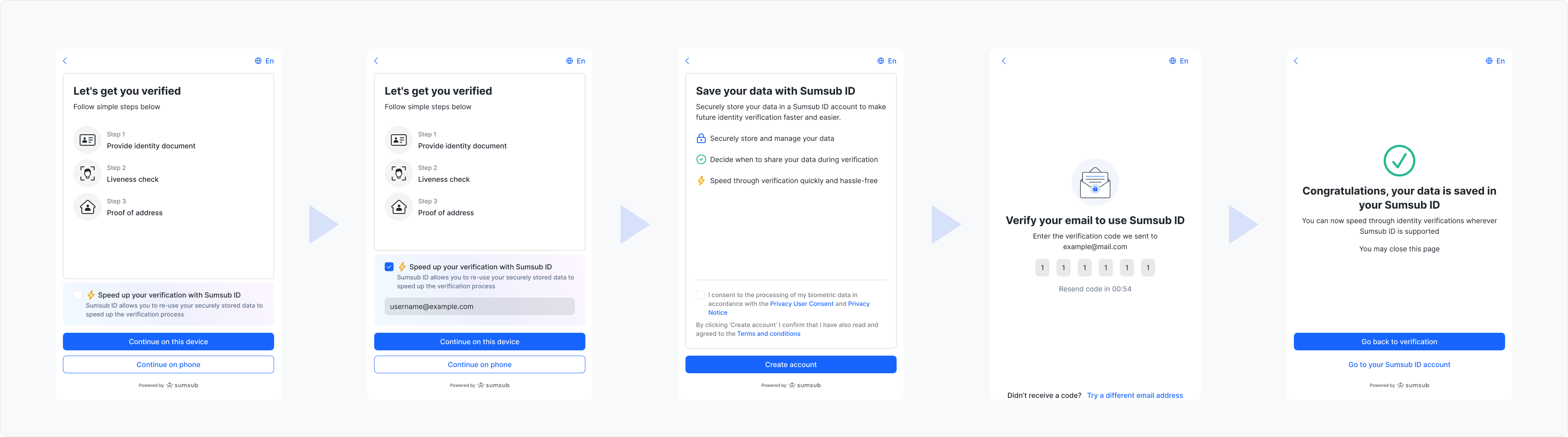
Applicants can also create an account and upload documents directly at the Sumsub ID website to prepare for future verifications.
To see the full instruction, applicants can refer to this article.
How to enable Sumsub ID
You can enable Sumsub ID directly in the Dashboard:
- On the Integrations page, open Global settings and select User verification.
- Check the Enable Sumsub ID for supported levels box and save changes.
Note that even if the Sumsub ID is enabled, it will not always be displayed in the Dashboard. For it to appear, you will need the following prerequisites:
- Sumsub ID only works on the MobileSDK version 1.35 and higher or on WebSDK 2.0. To migrate from WebSDK 1.0 to WebSDK 2.0, follow the instructions given in this article.
- Liveness check must be enabled on the verification level.
- Level must have Proof of Identity and/or Proof of Address steps.
- Level must not include Live capture without manual mode.
- Welcome screen must be displayed on the verification level. You can set it in SDK customisations.
Updated about 2 months ago