Get started with Bank Account Verification
Set up a verification level for Bank Account Verification.
The Bank Account Verification solution is currently supported via the Sumsub's WebSDK framework.
You are not required to perform any technical steps to enable the Bank Account Verification feature, but you need to contact your Customer Success Manager to turn it on after you create your first verification level with this feature.
Set up Bank Account Verification level
To use Bank Account Verification:
- Set up the WebSDK integration.
- Contact your CSM to turn Bank Account Verification on.
- Set up a verification level to be used for Bank Account Verification:
- Select the Standard level type to set up Bank Account Verification as part of the initial onboarding. On the Steps tab, add the Non-Doc step. From the Non-Doc verification dropdown list, select the relevant databases to be used as the verification basis. For more information about Standard level configuration, refer to this article.
- Select the Applicant actions level type to set up Bank Account Verification as a triggered action. On the Steps tab, add the Payment methods step. Enable the Bank accounts toggle and set the Online banking checkbox. From the dropdown list, select the relevant countries to be used as the verification basis.
- Switch to Production mode to make your verification level live.
- Review verification results.
Review verification results
You can get Bank Account Verification results in either of the following ways:
View verification results in the Dashboard
To view the results of Bank Account Verification in the Dashboard:
- Navigate to the Applicants page and open the target applicant profile.
- Scroll down to the Bank Account Verification section and review the results.
Available verification statuses are:
- GREEN — applicant has successfully passed verification.
- YELLOW — applicant verification is currently in progress.
- RED — applicant has not passed verification and was rejected.
- ERROR — applicant verification was not completed because the service is currently unavailable.
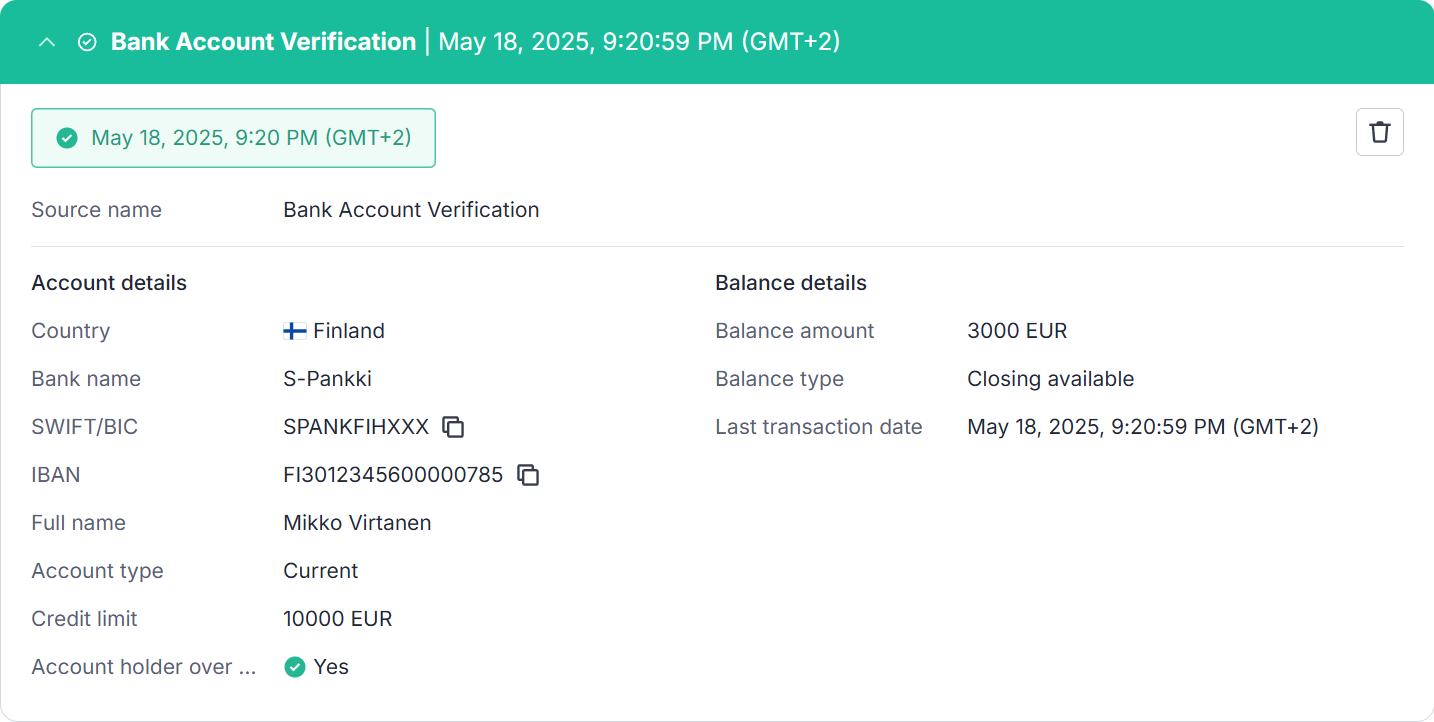
Get verification results via API
To get the results of Bank Account Verification via the API, use the following API method, as shown below.
curl -X GET \
'https://api.sumsub.com/resources/checks/latest?type=BANK_DETAILS_CHECK&applicantId={applicantId}'
The response will include the transfer details, sender and beneficiary bank information, and refund details if the Bank Account Refund feature is enabled:
{
"checks": [
{
"answer": "GREEN", // Verification result
"checkType": "BANK_DETAILS_CHECK", // Check type
"createdAt": "2025-05-18 19:20:59", // Verification date
"id": "34fbc1c8-164d-4bcf-b085-7f0323b2e0cf", // Check ID
"inputDoc": {
"idDocType": "OTHER",
"country": "FIN" // Country of user provided country
},
"extractedDoc": { // Information, extracted after verification
"country": "FIN", // Country of user bank account
"firstName": "Mikko Virtanen" // Account holder's name
},
"ekycCheckInfo": {
"confirmationId": "st8KmCZMPXog2SnTR75vDLs3", // Internal confirmation ID
"confirmationType": "oAuth" // Confirmation type
},
"bankDetailsCheckInfo": { // Includes BANK_DETAILS_CHECK check results
"accountDetails": { // Account details
"personFullName": "Mikko Virtanen", // Account holder's name
"legalAge": true, // True if the account holder is of legal age; false if the account holder is a minor
"iban": "FI3012345600000785", // IBAN
"accountType": "CACC", // Account type
"creditLimit": { // Credit limit
"amount": 10000.0,
"currency": "EUR"
},
"bankName": "S-Pankki", // Financial institution name
"bic": "SPANKFIHXXX", // Bank BIC
"country": "FIN", // Bank country
"balanceDetails": { // Balance details
"moneyAmount": {
"amount": 3000.0,
"currency": "EUR"
},
"balanceType": "CLAV", // Balance type
"lastTransactionDate": "2025-05-18 19:20:59" // Datetime of the last account's transaction
}
}
}
}
]
}
Available verification statuses are:
- GREEN — applicant has successfully passed verification.
- YELLOW — applicant verification is currently in progress.
- RED — applicant has not passed verification and was rejected.
- ERROR — applicant verification was not completed because the service is currently unavailable.
Updated 4 months ago