Review cases
Streamline transaction monitoring with Cases.
Cases help you streamline monitoring by allowing officers to consolidate multiple alerts for one applicant into a single case. The feature aids in managing workload efficiently and enables the analysis of transaction patterns to support and enhance decision-making.
In the main page view, you can find three tabs dividing the cases into different stages:
- All cases — all cases that are currently active.
- My cases — all cases that are currently assigned to you.
Case statuses
There are the following statuses in which a case may be:
- Open — a case has been created and is waiting for an officer’s review.
- Under review — a case is being reviewed by an officer.
- Awaiting user — an applicant’s response/action has been requested.
- On hold — a case has been postponed for some reason.
- Resolved — a case that has been considered and either approved or rejected.
Case page
You can open a case page by clicking on the case name. The page contains the following information.
| Section | Data |
|---|---|
| Overview | The information about the applicant collected in accordance with the blueprint selected for this case. |
| AML | The AML screening results (if available). |
| Related cases | Links to other cases created for this applicant. |
| Financial data | Applicant payment methods. |
| Events | Case processing history. |
| FIU reports | Reports generated for the case. |
Note
Currently, we have two distinct flows for AML case management: the new flow and the legacy flow. To learn more about these flows, refer to this article.
AI overview
Sumsub allows you to generate an AI summary of the selected case. The summary contains an intelligent overview of the case, which you can use to accelerate decision-making and help your team work faster.
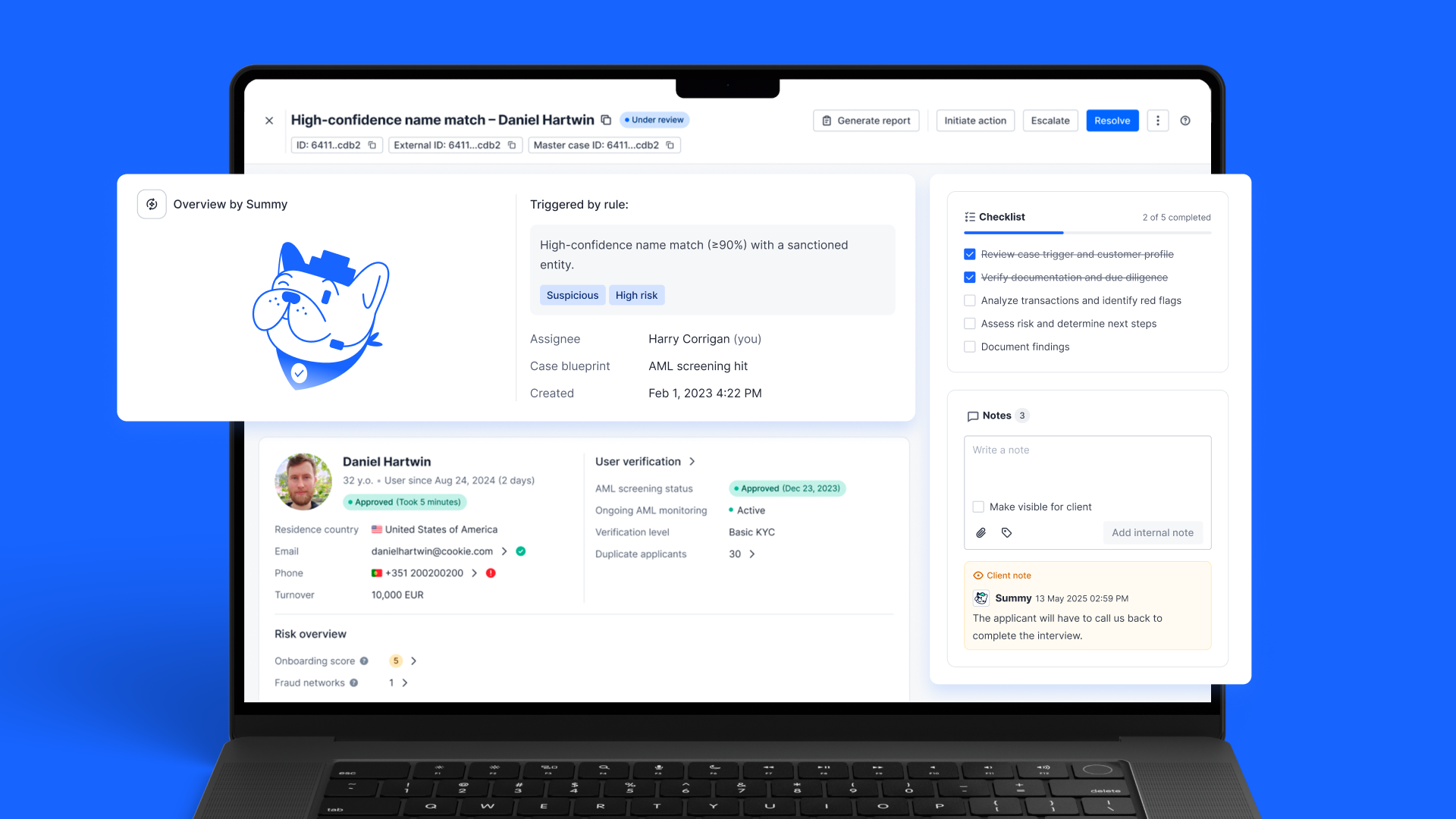
The summary contains the case and initiation context, including the applicant's background, transaction history, and behavior based on existing data.
Get started with AI overview
To display the AI summary, you need to activate the Overview by Summy when setting up your blueprint.
You can copy the AI summary or refresh the data when needed.
Change case status
The status of a case can be changed at the top of the page. For example, in the beginning, you click Start case review and its status goes from Open to Under review.
You can also generate a regulatory report for this case or escalate it to another blueprint.
If none of the above is needed, and the decision has been made, you should select Resolve and identify the results.
Once everything is done and the decision has been made, you should select Resolve and identify the results. Select an option in Resolution (False positive or Valid threat) and leave a resolution note if needed.
Change transaction status
During case management, you can also change the status for each individual transaction. To do so, you should select the checkbox on the left of the transaction name and select Approve, Reject, or Pending. You can also sign the transaction as confirmed in case of confirmation of the status that has been given to it automatically.
Conduct post-monitoring
The main business solution offered and provided via Sumsub’s Cases is post-monitoring. The essence of the feature is that you can analyze your applicants’ patterns by analyzing their transactions for a particular period of time, conduct a complex review, and make a decision.
Updated 3 months ago