NFC-based ID verification
Extract data from identity documents during verification via the Sumsub NFC reader.
NFC (Near-field communication)-based verification is capable of reading and interacting with NFC chips in compatible IDs and ePassports. If there is a possibility to obtain the data through the NFC chip, the system will inform the applicant and offer this option.
NFC verification provides extra protection; to pass verification, applicants must always have an original document and an NFC-enabled device on hand. To see the relevant list of countries and identity document types supported for NFC-based verification, refer to this article.
Note
NFC-based verification is available only on MobileSDK.
How NFC-based verification works
NFC-based verification works on MobileSDK using iOS, Android, and native plugins.
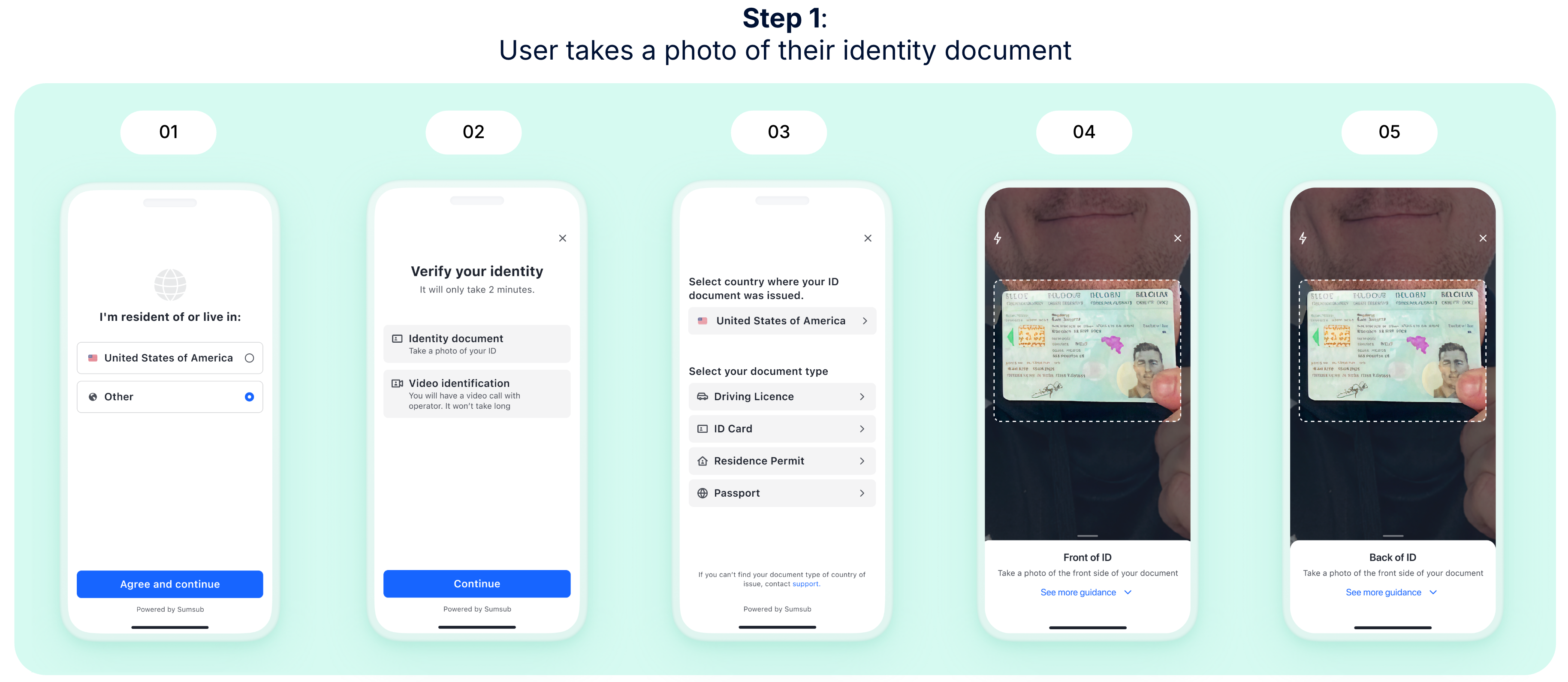
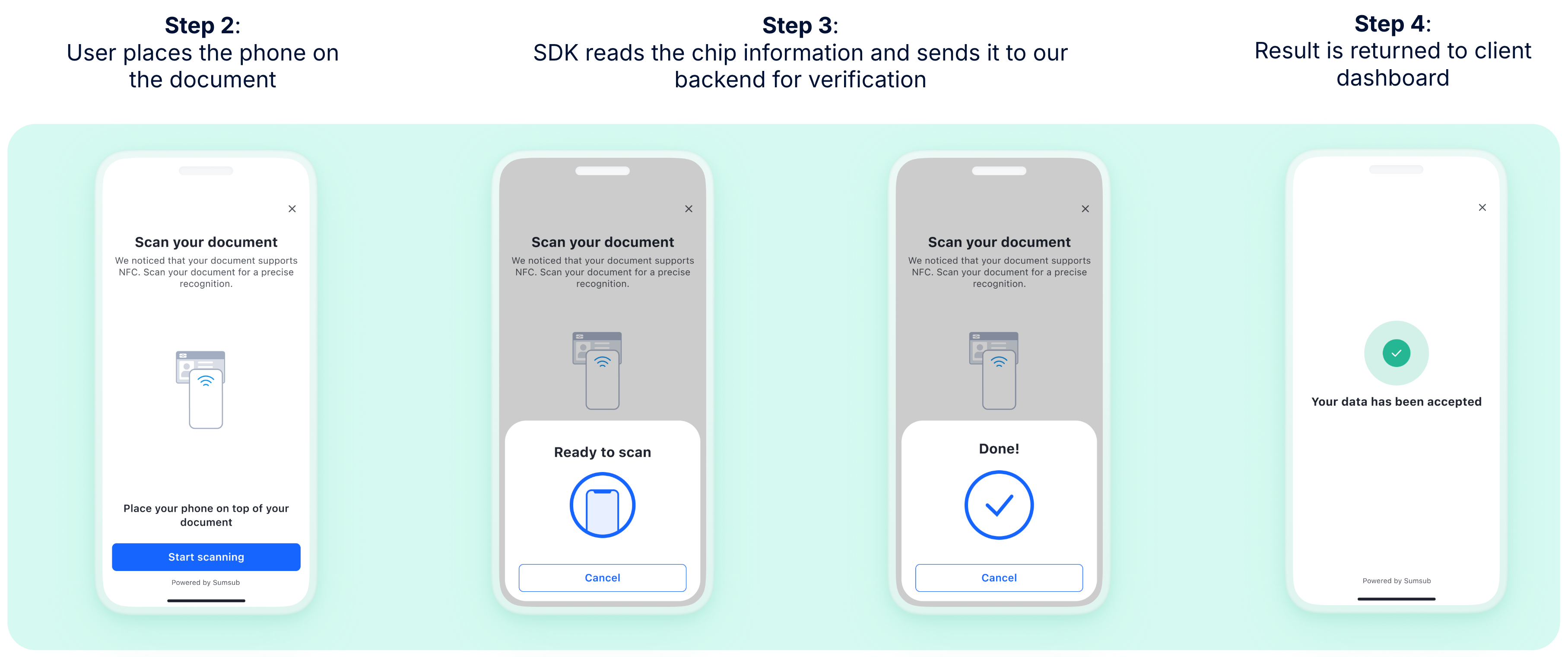
The complete NFC verification process consists of the following steps:
- Applicants take a photo of an ID document.
- System detects that the ID document supports NFC and requests a scan.
- Applicants press the document to their mobile phone. If there is no NFC reader on an applicant's phone, the system behavior depends on the selected NFC verification mode. In Optional mode, the step is skipped automatically, and the verification continues via the standard documentary process. In Required mode, the process is terminated, and the applicant is rejected. To learn more about NFC verification modes, see this section.
- System extracts data from the chip (first name, last name, ID number, and issue date) and from the ID photo.
- System cross-validates the data and notifies the applicant on the check results.
Get started with NFC-based verification
To start using NFC verification:
- Contact your Customer Success Manager to enable NFC verification.
- Implement the module as described in iOS SDK, Cordova, Flutter, and React Native. The Android platform does not require additional adjustments.
- Set up a verification level with ID verification. On the Identity document step, select the NFC verification mode option to define how strictly NFC verification should be enforced during the identity verification process:
- Disabled — NFC chip reading is not requested from applicants.
- Optional — If the document contains an NFC chip, the system will request a chip reading. Applicants may either complete the NFC verification or skip it. If they skip the NFC step or an error occurs during scanning, the verification will continue using the standard documentary approach.
- Required — If the document contains an NFC chip, the system will request a chip reading. NFC verification must be successfully completed to proceed, as skipping or fallback to document-based verification is not available in this mode.
- Conduct identity verification with the additional NFC-based option.
Note
The NFC mode options appear in the settings only after NFC verification is enabled by your Customer Success Manager.
Review NFC-based verification results
To review the verification results, refer to the following options:
- Go to the Applicants page, select an applicant, and check the Summary, which is a comprehensive report covering applicant data, checks results, and uploaded documents.
- Use a received webhook with the verification status.
- Apply this API method.
Updated 5 months ago