Send outbound Travel Rule data exchange transaction
Learn how to submit compliant and secure outbound data exchange transaction.
An outbound Travel Rule transaction is the process of data exchange between VASPs that precedes sending virtual assets (VA) from one entity to another. To make a VA transfer on behalf of the originator, first, you need to create the outbound Travel Rule data exchange transaction for each corresponding blockchain transaction.
How processing of outbound Travel Rule data exchange transaction works
Before creating a blockchain transaction, you need to send the outbound Travel Rule data exchange transaction and complete data exchange with the beneficiary VASP. This process includes the following steps:
- You need to install the rules that initiate the Travel Rule checks and let you act on the results.
- Then you must send Sumsub a Travel Rule data exchange transaction with all its details, including:
- Information about the originator.
- Information about the expected beneficiary and, if known, the beneficiary VASP.
- Counterparty wallet address, which is the receiver of funds.
- Once you have sent all the data and set the rules, Sumsub performs beneficiary VASP attribution to identify the beneficiary VASP:
- VASP is identified — Sumsub checks if this VASP is a member of the Sumsub VASP ecosystem or uses any connected data exchange protocols.
Note
If the beneficiary VASP is not a Sumsub Travel Rule client or partner protocol, Sumsub sends it a GDPR-compliant invitation email.
- VASP is unidentified — We generate a verification link that you can share with your users to confirm details about the recipient wallet, including its type (hosted or unhosted), with the option to select the VASP if hosted. If you choose not to share the link, Sumsub assumes that the transaction is sent to an unhosted wallet. Then the related flow is applied with the Travel Rule: Unhosted wallet verification rule.
Attention
To apply this flow to your transactions, navigate to the Transactions and travel rule section in the Dashboard, go to the Travel Rule in the Settings and check the Activate TR SDK on transactions box.
- VASP is identified — Sumsub checks if this VASP is a member of the Sumsub VASP ecosystem or uses any connected data exchange protocols.
- You can track the data transfer status in the Transactions and Travel Rule -> Transactions section to see the status of your Travel Rule data exchange transaction. At this stage, you can get one of the following statuses:
- If the system did not find the beneficiary VASP, you will see the
counterpartyVaspNotFoundstatus. - If the beneficiary VASP does not support the Sumsub protocols, you will see the
counterpartyVaspNotReachablestatus.
- If the system did not find the beneficiary VASP, you will see the
- If the beneficiary VASP is identified, Sumsub asks them for confirmation of the Travel Rule data exchange transaction details.
Beneficiary VASP needs to confirm that the beneficiary wallet address belongs to them in order to protect personal information from being shared with unauthorised entities. After that, we ask to confirm relevant Personally Identifiable Information (PII):- If the beneficiary VASP did not respond within the expected timeframe, you will see the
expiredstatus. - If the beneficiary VASP confirms that the wallet address does not belong to them, you will see the
counterpartyUnconfirmedOwnershipstatus. - If the beneficiary VASP reports a mismatch in the data, you will see the
counterpartyMismatchedDatastatus.
- If the beneficiary VASP did not respond within the expected timeframe, you will see the
- Based on the rules you installed and the beneficiary VASP response, the outbound data exchange transaction gets the Approved, Rejected, or Put on hold status.
- Sumsub sends a webhook indicating the data exchange transaction status to your compliance team.
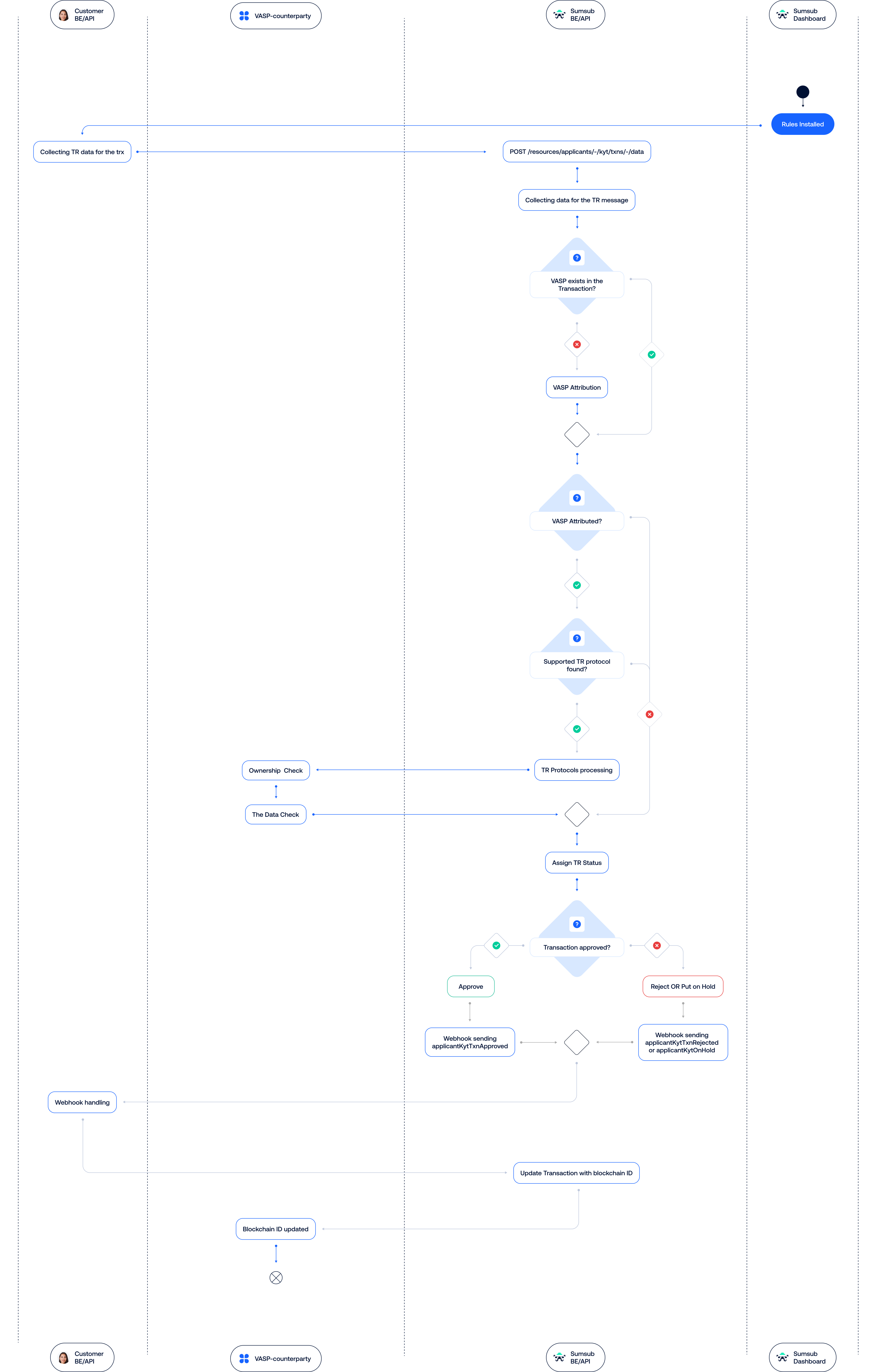
Send outbound Travel Rule data exchange transaction
The following is a sequence of steps to be taken to send the outbound Travel Rule data exchange transaction.
Step 1: Enable required rules
To apply the Travel Rule solution to the outbound data exchange transactions, do the following:
- In the Dashboard, open the Rules Library.
- Select the Travel Rule bundle and install the rules.
We recommend installing all the rules available in the bundle, as it is the quickest and easiest way to cover all of the check steps.
Note
- The rules you install remain in Test mode until you activate them.
- You can also activate a rule bundle specific to your jurisdiction (EU, UK, Singapore, and others).
Step 2: Set up timeout timers
You can specify the time period during which you want to receive the Travel Rule data exchange transaction details from the beneficiary VASP. You can also set up conditions on how to process data exchange transactions that are not accompanied with any Travel Rule data after the selected period of time:
- In the Dashboard, open the Transactions and Travel Rule section, go to Settings, and choose Confirmation Timeout.
- To set up the desired conditions for a data exchange transaction, select the threshold and how to treat the data.
- To apply the set parameters, click Save.
Step 3: Generate app token
Once you have installed and enabled the rules, you will need to generate an app token to sign your API calls. For more information on how to generate a token, refer to this article.
Step 4: Send Travel Rule data exchange transaction
After completing the setup of the desired conditions and generating the token, you will be able to send a Travel Rule data exchange transaction.
Note
See the protocol data requirements here.
To send the Travel Rule data exchange transaction, you can use any of the following API methods:
See the following examples:
curl -X POST \
'https://api.sumsub.com/resources/applicants/67a0ec0b9aa0951851d627ef/kyt/txns/-/data' \
-H 'Content-Type: application/x-ndjson' \
-d $'{
"txnId": "b4xdq4qjh5qpo06r8cpunc",
"type": "travelRule",
"applicant": {
"type": "individual",
"nameType": "birthName",
"externalUserId": "gh5l2s8ykab1asu2",
"dob": "1992-05-08",
"placeOfBirth": "Paris",
"address": {
"country": "FRA",
"town": "Paris",
"postCode": "75001",
"street": "Rue de Rivoli",
"buildingNumber": "1"
},
"idDoc": {
"number": "FR42234089",
"country": "FRA",
"idDocType": "PASSPORT",
"registrationAuthority": "Ille-de-France 01"
},
"residenceCountry": "FRA",
"paymentMethod": {
"type": "crypto",
"accountId": "1A1zP1eP5QGefi2DMPTfTL5SLmv7DivfNa"
},
"firstName": "John",
"firstNameEn": "John",
"lastName": "Posek",
"lastNameEn": "Posek"
},
"counterparty": {
"externalUserId": "uwccpr7tp4kjbontf",
"nameType": "birthName",
"type": "individual",
"dob": "1991-04-07",
"placeOfBirth": "Berlin, Germany",
"address": {
"country": "DEU",
"town": "Berlin",
"postCode": "10115",
"street": "Chauseestr.",
"buildingNumber": "60"
},
"firstName": "Jack",
"firstNameEn": "Jack",
"lastName": "Posek",
"lastNameEn": "Posek",
"idDoc": {
"number": "DE42234089",
"country": "DEU",
"idDocType": "PASSPORT",
"registrationAuthority": "BerlinMitte"
},
"residenceCountry": "DEU",
"paymentMethod": {
"type": "crypto",
"accountId": "bc1q080rkmk3kj86pxvf5nkxecdrw6nrx3zzy9xl7q",
"memo": "83927461"
},
"institutionInfo": {
"internalId": "645a5a60294c3b043c84594f"
}
},
"info": {
"direction": "out",
"amount": 150.0,
"amountInDefaultCurrency": 127.99,
"defaultCurrencyCode": "EUR",
"currencyCode": "USDT",
"paymentDetails": "Private transfer",
"currencyType": "crypto",
"cryptoParams": {
"cryptoChain": "ETH",
"contractAddress": "0xdac17f958d2ee523a2206206994597c13d831ec7"
}
},
"props": {
"dailyOutLimit": "10000",
"customProperty": "Custom value that can be used in rules"
},
"zoneId": "UTC+1",
"txnDate": "2025-01-30 11:41:55+0000"
}'
curl -X POST \
'https://api.sumsub.com/resources/kyt/misc/txns/import' \
-H 'Content-Type: application/x-ndjson' \
-d $'{
"txnId": "b4xdq4qjh5qpo06r8cpunc",
"type": "travelRule",
"counterparty": {
"externalUserId": "uwccpr7tp4kjbontf",
"nameType": "birthName",
"type": "individual",
"dob": "1991-04-07",
"placeOfBirth": "Berlin, Germany",
"address": {
"country": "DEU",
"town": "Berlin",
"postCode": "10115",
"street": "Chauseestr.",
"buildingNumber": "60"
},
"firstName": "Jack",
"firstNameEn": "Jack",
"lastName": "Posek",
"lastNameEn": "Posek",
"idDoc": {
"number": "DE42234089",
"country": "DEU",
"idDocType": "PASSPORT",
"registrationAuthority": "BerlinMitte"
},
"residenceCountry": "DEU",
"paymentMethod": {
"type": "crypto",
"accountId": "bc1q080rkmk3kj86pxvf5nkxecdrw6nrx3zzy9xl7q",
"memo": "83927461"
},
"institutionInfo": {
"internalId": "645a5a60294c3b043c84594f"
}
},
"info": {
"direction": "out",
"amount": 150,
"amountInDefaultCurrency": 127.99,
"defaultCurrencyCode": "EUR",
"currencyCode": "USDT",
"paymentDetails": "Private transfer",
"currencyType": "crypto",
"cryptoParams": {
"cryptoChain": "ETH",
"contractAddress": "0xdac17f958d2ee523a2206206994597c13d831ec7"
}
},
"props": {
"dailyOutLimit": "10000",
"customProperty": "Custom value that can be used in rules"
},
"zoneId": "UTC+1",
"txnDate": "2025-01-30 11:41:55+0000"
}\n{
"txnId": "2n8ezlub4n2jeua6u",
"type": "travelRule",
"counterparty": {
"externalUserId": "q5u2x5ldkio1adtjj8",
"fullName": "Jack Posek Ltd.",
"leiCode": "K1X8Y3F454930012",
"nameType": "legalName",
"type": "company",
"companyType": "limitedLiabilityCompany",
"licenseNumber": "987654321",
"address": {
"country": "DEU",
"town": "Berlin",
"postCode": "10115",
"street": "Chauseestr.",
"buildingNumber": "60"
},
"ceo": {
"firstName": "Jack",
"firstNameEn": "Jack",
"lastName": "Posek",
"lastNameEn": "Posek",
"nameType": "birthName"
},
"paymentMethod": {
"type": "crypto",
"accountId": "bc1q080rkmk3kj86pxvf5nkxecdrw6nrx3zzy9xl7q"
},
"residenceCountry": "DEU",
"institutionInfo": {
"internalId": "643c2b42f7bd5560a2f1c11e"
},
"registrationNumber": "DE123456789"
},
"info": {
"direction": "out",
"amount": 150,
"amountInDefaultCurrency": 127.99,
"defaultCurrencyCode": "EUR",
"currencyCode": "DAI",
"paymentDetails": "Private transfer",
"currencyType": "crypto",
"cryptoParams": {
"cryptoChain": "ETH",
"contractAddress": "0x6b175474e89094c44da98b954eedeac495271d0f"
}
},
"props": {
"dailyOutLimit": "10000",
"customProperty": "Custom value that can be used in rules"
},
"zoneId": "UTC+1",
"txnDate": "2025-12-19 15:53:00+0100"
}\n{
"txnId": "bhghv80bvskwne7h",
"type": "travelRule",
"counterparty": {
"externalUserId": "ee66xkf8xkrw7scepn",
"type": "individual",
"address": {
"country": "DEU",
"street": "Chauseestr.",
"town": "Berlin",
"postCode": "10115",
"buildingNumber": "60"
},
"paymentMethod": {
"type": "unhostedWallet",
"accountId": "bc1q080rkmk3kj86pxvf5nkxecdrw6nrx3zzy9xl7q"
},
"firstName": "Jack",
"firstNameEn": "Jack",
"lastName": "Posek",
"lastNameEn": "Posek",
"nameType": "birthName",
"dob": "1991-04-07",
"placeOfBirth": "Berlin, Germany",
"idDoc": {
"number": "DE42234089",
"idDocType": "PASSPORT",
"country": "DEU",
"registrationAuthority": "BerlinMitte"
},
"residenceCountry": "DEU"
},
"info": {
"direction": "out",
"amount": 150,
"amountInDefaultCurrency": 127.99,
"defaultCurrencyCode": "EUR",
"currencyCode": "USDT",
"paymentDetails": "Private transfer",
"currencyType": "crypto",
"cryptoParams": {
"cryptoChain": "ETH",
"contractAddress": "0xdac17f958d2ee523a2206206994597c13d831ec7"
}
},
"props": {
"dailyOutLimit": "10000",
"customProperty": "Custom value that can be used in rules"
},
"zoneId": "UTC+1",
"txnDate": "2025-12-19 17:13:00+0100"
}'
Step 5: Receive webhook
Once you have sent a Travel Rule data exchange transaction, you will receive one of the following webhooks:
These webhooks indicate the status of the data exchange transaction after checking the transfer against the installed rules.
If the beneficiary VASP has confirmed the Travel Rule data exchange transaction, your transaction will get the approved status, and you will receive the applicantKytTxnApproved webhook. In this case, proceed to the next step.
{
"applicantId": "634829375766b80001a40152",
"applicantType": "individual",
"correlationId": "f24f6616020245053139a6537303a251",
"sandboxMode": false,
"externalUserId": "customExternalUserId",
"type": "applicantKytTxnApproved",
"reviewResult": {
"reviewAnswer": "GREEN"
},
"reviewStatus": "completed",
"createdAt": "2025-01-30 11:41:55+0000",
"createdAtMs": "2025-01-30 11:41:55+0000",
"clientId": "coolClientId",
"kytTxnId": "64a7dc05fbf57c624afcb72d",
"kytDataTxnId": "b4xdq4qjh5qpo06r8cpunc",
"kytTxnType": "travelRule"
}
If you receive the applicantKytOnHold webhook, your data exchange transaction has been suspended and queued for manual review by the dedicated compliance officer:
{
"applicantId": "634829375766b80001a40152",
"applicantType": "individual",
"correlationId": "98d4dac61c977c1b3f81d6ab78d29c3c",
"sandboxMode": false,
"externalUserId": "customExternalUserId",
"type": "applicantKytOnHold",
"reviewStatus": "onHold",
"createdAt": "2025-01-30 11:41:55+0000",
"createdAtMs": "2025-01-30 11:41:55+0000",
"clientId": "coolClientId",
"kytTxnId": "64a7dc05fbf57c624afcb72d",
"kytDataTxnId": "b4xdq4qjh5qpo06r8cpunc",
"kytTxnType": "travelRule"
}
If your data exchange transaction has not been confirmed, it gets the rejected status, and you will receive the applicantKytTxnRejected webhook:
{
"applicantId": "634829375766b80001a40152",
"applicantType": "individual",
"correlationId": "0f5a7c828bab750775564534fc0470a8",
"sandboxMode": false,
"externalUserId": "customExternalUserId",
"type": "applicantKytTxnRejected",
"reviewResult": {
"reviewAnswer": "RED",
"reviewRejectType": "FINAL"
},
"reviewStatus": "completed",
"createdAt": "2025-01-30 11:41:55+0000",
"createdAtMs": "2025-01-30 11:41:55+0000",
"clientId": "coolClientId",
"kytTxnId": "64a7dc05fbf57c624afcb72d",
"kytDataTxnId": "b4xdq4qjh5qpo06r8cpunc",
"kytTxnType": "travelRule"
}
Step 6: Update blockchain transaction details
To complete the Travel Rule process, submit your transaction to the blockchain. After the blockchain confirmation, retrieve the blockchain hash and use it to update the Travel Rule data exchange transaction via this API method.
An example of a request to update the data exchange transaction:
curl -X PATCH \
'https://api.sumsub.com/resources/kyt/txns/66cd891eefa135789ce5264f/data/info' \
-H 'content-type: application/json' \
-d '{ "paymentTxnId": "3213654zdrgsetrr51435ergh453t5z43rb" }'
After the data exchange, the Travel Rule data exchange transaction will get the completed status. Once you have updated the blockchain transaction ID, you will see the finished data exchange status indicating the closing of the blockchain transaction.
Protocol requirements
Ensure that the data provided in the data exchange transaction aligns with these requirements to facilitate smooth integration with the CODE and GTR protocols.
Individual
Fields described in the following table are required for Individuals for both the CODE and GTR protocols.
| Required field | Description |
|---|---|
externalUserId |
Unique user identifier. |
type |
Must be individual. |
paymentMethod |
Contains
|
firstNameEn |
English-transliterated first name or full name is required. |
lastNameEn |
English-transliterated last name or full name is required. |
nameType |
Must be birthName. |
dob |
Date of birth.
|
Company
Fields described in the following table are required for Companies for both CODE and GTR protocols.
| Required field | Description |
|---|---|
externalUserId |
Unique user identifier. |
type |
Must be company. |
paymentMethod |
Contains
|
fullName |
Full legal name of the company. |
address.country |
Country code (e.g., DEU for Germany). |
Fields described in the following table are also required, but only for the CODE protocol.
| Required field | Description |
|---|---|
ceo.firstNameEn |
English-transliterated first name of the CEO is required. |
ceo.lastNameEn |
English-transliterated first name of the CEO is required. |
ceo.nameType |
Must be birthName. |
Updated 22 days ago