Create and process outbound transactions
Learn how to send outbound Travel Rule transactions via API.
This page explains the process of VASP identification and describes how to create outbound Travel Rule transactions.
How it works
For outbound transactions, the process of VASP identification includes the following steps:
- Your VASP sends Sumsub a JSON transaction with all its details.
- Sumsub performs target VASP attribution and finds out if the recipient VASP is identified or unidentified and assumed to be an unhosted wallet:
- If the VASP is assumed to be an unhosted wallet, the unosted wallet flow is followed, and the Travel Rule: New TR data exchange request rule is applied.
- If the VASP is identified, Sumsub checks if this VASP is a member of the Sumsub’s ecosystem or uses any connected data exchange protocols.
- Sumsub asks the member of the Sumsub ecosystem to confirm the transaction details, such as the wallet address, counterparty name, and relevant PII.
- The Travel Rule: Counterparty VASP confirmed data mismatch or Travel Rule: Request expired rules are applied.
- The transaction is approved, rejected, or put on hold based on the rules you applied and the target VASP’s response. Applicable rules include:
- Travel Rule: Pending counterparty VASP action
- Travel Rule: Counterparty customer name mismatch
- Travel Rule: Customer name mismatch
- Travel Rule: Wallet does not belong to the counterparty VASP
- Travel Rule: Counterparty VASP confirmed data mismatch
- Travel Rule: Counterparty VASP did not respond
- A respective alert is sent to your VASP’s compliance team.
- If the VASP is not a Sumsub Travel Rule client or partner protocol, Sumsub sends it a GDPR-compliant invitation email.
- The transaction is approved, rejected, or put on hold based on the rules you applied and the target VASP’s response. Applicable rules include:
- Travel Rule: Sunrise VASP (Jurisdiction)
- Travel Rule: Pending counterparty VASP action
- Travel Rule: Counterparty VASP not found
- A respective alert is sent to your VASP’s compliance team.
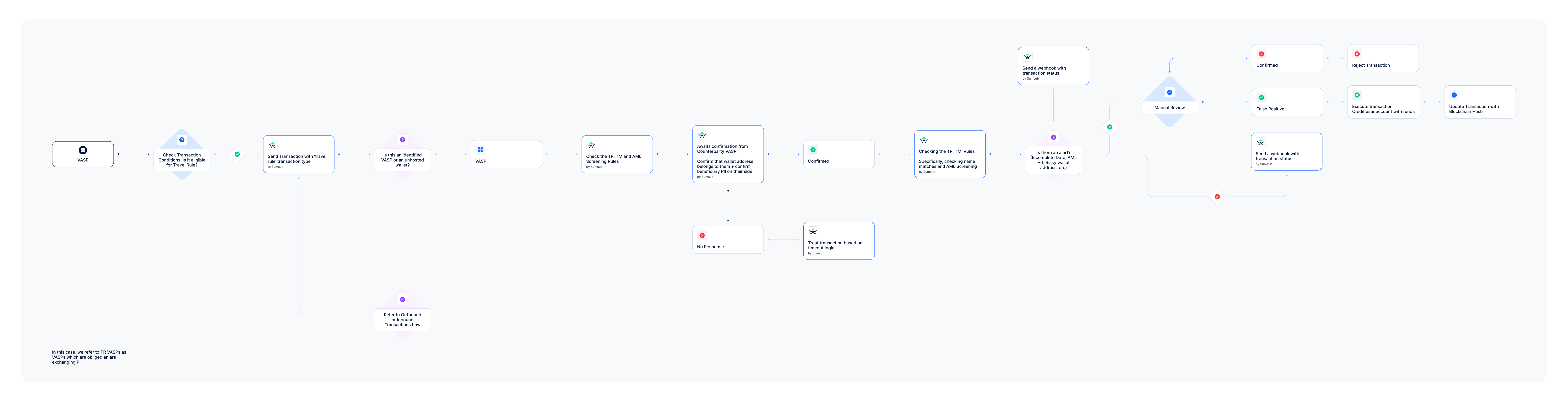
Get started
To create an outbound transaction:
- In the Dashboard, open the Rules Library page, select the Travel Rule bundle, and install the rules. We recommend installing all the rules available in the bundle, as it is the quickest and easiest way to cover all of the check steps. Mind that rules you install remain in Test mode until you activate them.
- Generate an APP token, as described in this article.
- Send a single transaction or upload transactions in bulk having the
typefield set totravelRule. See Request examples for references. Once the transaction is created, you will receive one of the following webhooks, depending on the triggered rules and transaction status: - Enrich the transaction with the Travel Rule data, as described in this article.
- Set up timers. You can specify how to treat transactions that are not accompanied with any Travel Rule data after a selected period of time. To do so, navigate to Dashboard -> Transactions and Travel Rule -> Settings -> Confirmation Timeout, select the threshold and how to treat the data, and click Save.
- Update blockchain details. If the transaction is approved, you should get the transaction ID from the webhook body (
kytTxnId) and use it to patch the applicant data.
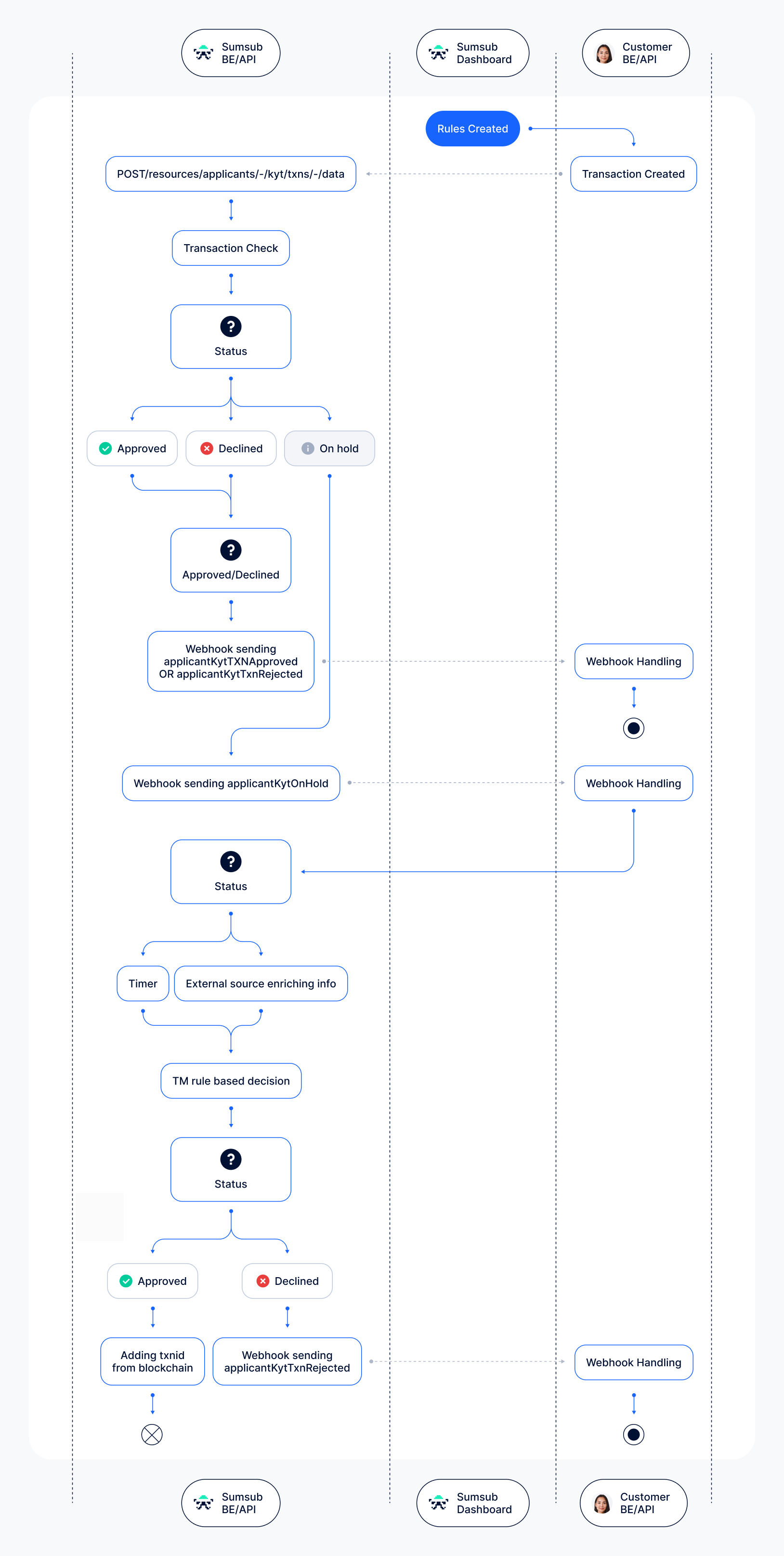
Updated 3 months ago